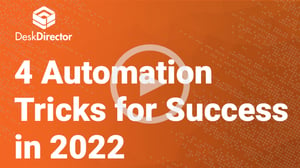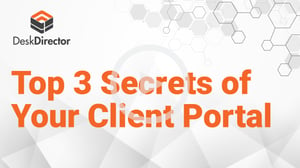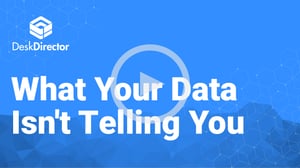CEO and Founder of DeskDirector Warick Eade reveals 3 service recipes you can implement the ITSM software that will help you achieve higher margins. Watch the webinar and you will:
- Increase productivity and efficiency for your techs
- Provide the transparency and visibility clients crave
- Understand where you can use automation to cut costs and drive up your margins
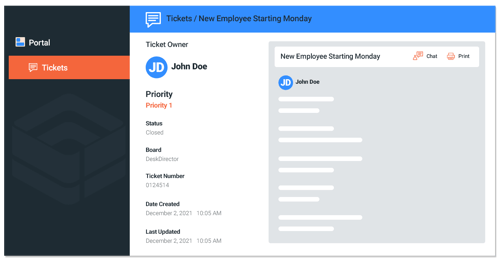
A Sneak Peek
Productivity-Boosting Service Recipes
- Onboard new clients faster with automated emails and task creation, and enjoy smoother processes and happier clients
- Automate your dispatch processes to ensure incoming tickets are routed to the right techs at the right time, and set smart rules to assign priority.
- Keep a pulse on your tickets with automated notifications and digests so nothing falls through the cracks.
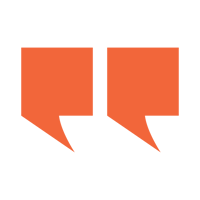
“And that's why I wanna show you these tickets digest first because it's a very, very simple template to install. And you can see, you'll be getting an email every day of what's stale, what hasn't been touched for three days...And it's a very, very good way to get up the learning curve for these automations.”
Unlock the Power of Automation
Discover how DeskDirector can help take your business to the next level.
Video Transcript
Hey, good morning from New Zealand. I'm Warwick from DeskDirector, and this is the DeskDirector Secrets for December. We're gonna go through some more service recipes that we can work from our solutions gallery and take you through some really cool stuff today. Really looking forward to showing you what we have, again, installing some of the automations we're doing, and just reinforcing what our automation program is about and why it's so important to your business and your service to your customers going forward, and how you can use this to differentiate your service both through existing customers, but also to new customers when you win new business.
A little bit of an agenda for today. Running through, so we're gonna, if I can fire up my screen and run through. I'm just a little bit cagey. Last time, I went a few minutes without sharing my screen, so I'm gonna make sure my monitor is up and we're running well, which we are. Excellent, so today, I'm going to run through. Let me flip that. Perfect. Run through a quick few announcements. Log4j is obviously very topical. We have a very short announcement that you're going to be pleased to hear. I wanna talk a bit about Power Automate itself and how to set it up. Again, repeat our solutions gallery, a little bit about our Knowledgebase, discussing automation and how it works, and just, again, recapping what we're gonna do. And then, we're gonna get to the fun stuff, where we're gonna go through the three solutions.
We're gonna have a ticket template we're gonna download and run. It's gonna show you your stale open tickets. What that means is that we're gonna have a automation that runs daily, that goes through and searches your tickets for tickets that have not been updated in three days, and then we'll create a digest table, email that out with with deep links, so a single click to any of those tickets. Like all automations, it is customizable. So, if you wanted to have it run twice a day or once an hour, you just change the flow. If you wanted to redefine what stale means, one day, or three days, or a week, it's open to you, and that's the beauty and the power of our workflow and automation. By using Power Automate Flow, you can make your service look like you want it to be, how you designed it. The second solution we're gonna go through today is the Round Robin Dispatcher.
It's pretty cool. It allows self-dispatching teams. So, it will look for a ticket, wait a defined amount of time to see if a ticket has been assigned. If it has not been assigned to a tech, it will pick a group of techs and then assign them in a round-robin fashion. So, the tech who was the last to be assigned won't get it until all the other techs get assigned a ticket, and it runs round. Brilliant for level one help desks. And lastly, email drip. Something that we've done on a number of sites and for a number of customers and have been running for ourselves for a while, but we've now produced a solution. That is email drip, where you send emails out, very, very common in marketing, where you wanna have a process and send an email on day one, and day three, and day five. And very, very useful for us. So very useful for- particularly for new customers. Both new companies that are starting with us and new employees at the companies we had. So, whether you're a new customer we've just signed off, we've just won some business, we wanna send an email to everyone and say- on day one, saying, "Hey, we're your IT support. Here's where you get your support." That'll be DeskDirector's portal. And on day two, "Hey, here's how you escalate a ticket." And day three, "Here's where all your knowledge base and articles are." And day four, "Here's what you can expect out of hours." Or whatever messages you wanna get through in that first four and five days over as many emails as you want. This solution does that.
Because it's tag-based and dynamically triggered, you can set it up so that whenever you do not start a new customer, but whenever a new employee starts at one of your customers, they can get the same message drip as well. Just because you've had a customer for five years doesn't mean the employee, they bring on next week knows anything about us. So, we can trigger that off as well for just that one particular customer. And so, there's this continuous dialogue of explaining your services going out and having all these deep links back into the portal to show your services, show you in action, show the new user how the service is going to be. So that's the agenda for today. Let's rip into it. So, a little bit of, again, the presentations. I've just done the stale open tickets. Round Robin Dispatcher, that's the automation we're gonna do today. Just gonna scale up here and talk about some announcements.
So new announcements coming to you, we've just got it going through preview, should drop in January, a new connector with some upgrades. The one we're most excited about is we're gonna have automation into our Task List. So, Task List was launched four months ago, very, very widely adopted, where you can put tasks into a ticket that has a tick-off. Within each task, you can put links and content to explain the tech, how it works. So, remember, the great thing about Task Lists is they not only tell your technicians and service agents what to do, we can embed how to do it, where to go get the information into that. So that's been really, really good.
We've had automation, and you could tag it to a request type item and make sure it automatically appears on a ticket. Now, we're gonna build it as an action into a connector, so your Microsoft Flows will be able to create tasks and update them, and read them, and take action on them, so that if you could have particular- so this is an onboarding Task List. If there's particular elements you want to have or want to check in on this, maybe the licensing side of it hasn't been done, it can go and chase that up. You can read this tick and see, is it on or off? So that these distribution groups, you can read this, create the distribution group, come back and tick it off, and use automation to do that. Very powerful. Very, very excited to bring that out. Just a note that the power automate connector is self-updating. So, because we are in the Microsoft ecosystem, we just upload it. You didn't do anything. This will just appear in your region sometime in January. So, another announcement about log4j, we don't use it. So, I'd like to think of an editorial, because we make good life choices, and don't have any Java. We were dotnet shop from top to bottom. We just don't use that library. It's great to see the response from other vendors that they're cleaning it up very quickly, but you can be confident that we just don't have that library in effect, couldn't.
We just don't have any Java in our systems. So, a lot of people, a lot of techs have come through about that, and obviously a lot of genuine concern, not for us. So, a little bit of a recap on what we're gonna share today, and the technology that we have. We have a power automate premium connector in the power automate ecosystems. So, when you buy Microsoft Power Automate, you'll see among Office and among Excel, and all the other Microsoft applications, you'll see this Director as an application. And you'll see here, we come up here, we have all the documentation, and inside power automate flow, you can register for it to start up a workflow from a chat, from my ticket directly, and from our workflow engine in the side district as well. We can subscribe to Microsoft Flows; we can subscribe to that. So very powerful.
To get to the connector, you just need to buy a license, the user one license is about $10 worth, and then per month, and then you'll see this in this. We strongly- just a couple of designs and recommendations. We strongly recommend that you create a district or environment for your flows when you buy it. Pretty much, you just go through and create an inside of flow. And I'll show you this when I go there. Just create a new environment, and the power automates Eben console, creates an environment called district, and makes sure you click a database environment. And then you're good to go. That way you keep your district automations separate from, say, your personal automations. You may have some automations around email or whatever.
Most Microsoft licenses have come with set up 10 environments or thereabouts. So, you'll be good to go. In this case, we just sit slick, the name of it, make sure its production is tested. I'll put this in Australia, but you put this in the US, or in the US or for in Europe in Europe. And just down here, make sure you can create databases environment, which will create a database. We use that a lot. Moving through, once you've created an environment, just a reminder that the connector needs to be created, and a little bit of really simple to hook up the connector to your instance, you just go through select district in your flow. First time you do it, it's gonna ask you for a name. You put in- put your full name in there. It's gonna ask you for your host. So just put your hosts in there. Then it's gonna ask you for your API key, which is under advanced in your admin console, put it in and then you're good to go. And from then on, you'll see all your tickets, all your companies, all your context and all your events that we described will staff start firing, for the flows that subscribed to them. Really simple, to set up. A little bit of background on power automates itself, because we do get to see a wide-ranging amount of usage among customers and MSPs. Some have used this a lot, some have not.
So, it's a little bit of a minute of reflex on what power automates. So, the ancestor of power automate was BizTalk server. Those of us who've been around a while would know that for a couple of decades, but up to about four years ago, Microsoft was selling BizTalk server for on-premises $10,000 per core. Microsoft Flow is the cloud version of that, and you can buy it for $15 per month, buy a $15 license. I think that's New Zealand dollar. So that's probably more like 12 US. You can buy just that one license. You don't, you'll only need one. I suggest you register under like district or, or district automation, that account. And then you're good to go. Very, very good value and allows you to get enterprise level workflow into your ticketing system. You know, the inside of power automates, just to recap it it's over 500 applications there.
And Microsoft has seen this in the last half of this year, really accelerating the number of connections out there. And they've also opened up to third-party connections so that some of the applications that are, that have been a bit tidy, that they're getting the contracting people to write for it. So, there are people like HubSpot who have arrived, with very, very strong attached systems. I kicked it for HubSpot with very, very strong integration, but there are over 500 applications. So, when we raise a ticket, we can use that data to update our own tickets into our own system. Obviously, we can use that workflow in particular to see enough emails or update databases, but we can also talk to 500 other applications. So, for instance, we use HubSpot, we've got flows working back and forth from HubSpot as well to link and do our marketing, and our service seems like one system. Two basic class systems talking across the workflow. So, everything in Azure is there, in the power automate environment. That's a really important part of us. So, if you're like me and you believe that Intune and Microsoft Management is the future of RMM, really, really important that you automation is available through power automate, directly into Azure. Lighthouse is there. So multi tinted to management, it's available to our workflow.
So, it's a really important place to be. And for those that haven't used Flow, there's a powerful control you can loop, you can grab a bunch of tickets and loop through them. You can grab a ticket and loop through the time entries. You can grab. You can make conditional; you can inspect any value with our connector. We send every form you create, every single question you ask, we send to the workflow, and you can find the question and the answer, and obviously make decisions about that. Did they order a notebook? Yes, they did. Will it send them some other information? I'll ask them about warranties, or register a warranty based on what they put on the form.
For everything else, even though there were 500 applications, there's more than 500 web applications out there. This is joy. There is a very, very powerful HDP and post webhook support in the automated environment. What that means is that if you have a restful API out there, and you don't ever have a connector, you can still use that and send data to that and get data from that in your workflows. So, if you had sales call for me in the last three or four months, you'd know that there's a point where we just, we go, well, if the question is- if you ask us, "Can we do this?" If the question revolves around particularly base workflow, or tickets, and you can logically describe a business process, the answer is always yes. There is no business process we can't model using power automate and the district or connector. The answer is always yes, always leads to the more important question of whether you should do it. Is this client worth it? Will I get more business?
But the answer, the great thing about this connection is workflow wise, business logic wise, there are no limits. So, with that little background, let's have a look at what we're gonna show you today. Stale open tickets really leverage the find tickets action. So, in that little box there, you'll see that's a dialogue you get to find tickets and a connector. You'll see you can search, you can free text search, you can search for open and close. You can search for any tags. Maybe you can put as many tags as you like on a ticket, or a contact, or a company, and then go and search for them in your workflow. So, you might put 24/7 people, VIPs, white gloves, whatever you wanna do not service. You can tag these people and bring them out, and also take tickets and surface the net way. Obviously, the board statuses the order they come back and whether they've been assigned or not. And that's what the sell tickets template liberties is off. Priority company, and so on and so forth. Those, the bottom half of that, the folder side, these are for date filters. So, you can select multiple date filters around, created on, updated on, closed on. So, grabbing those dates and saying, well, you know, if it was closed in the last hour, to open to the last two or three days, closed in the last few days, you can return those tickets and then decide what you're gonna do with them. The workflow. Just remember, we have a strong event model. So, what I mean by event model, is how leads flow starts. So, we've got this fantastic business logic, and fantastic automations you've written. How do they get kicked off?
Well from the tickets themselves, they get kicked off by all those elements there. So, we're at 14 different events. So around required, approved, granted, denied, requested, the big really powerful one in a recent addition to us, is ticket tags updated. And that allows you to have a multi-state workflow as well. And that when a ticket gets updated, we can launch a workflow, read the ticket, make a decision on that. So, things like- we use that for our teams, sync solution. So, if you take a ticket for Teams, the solution and the solution gallery will grab that ticket, go to Teams, start a discussion thread, put in the first element of that thread, put a link back to the ticket, and then put an internal note, the ticket itself, pointing to the team thread back and forth, but launched by a tag change. So, we can charge up. We can obviously- flows can be started by other connectors triggers. So, you can trigger an email on a mailbox.
You can trigger it on a timer trigger, like once a day, once an hour. You can trigger it on a spreadsheet chain in Office 365, but you can, if you wanna trigger from tickets that means rich model for us to do that. And once you're up and running, very, very powerful options available to you. In a connector, you can find companies, create context, create tickets, find context, find members. So, all the things you'd wanna do. Get form results. Very, very powerful action. What that allows you to do will return the questions and answers that you have asked. So, we've got about 15,000 forms across all our customers. Any one of those forms, any submission on those forms can be sent to our workflows. And every single question that's in there can be read. And then the decision made, or process followed. So, we also have within the- this is the find ticket blown up. Actually, you can see the find ticket action, very, very deep.
And I made this point that our power automates connect is very, very rich. There's a lot of power you can do. Both start it, and then once you're there, what you can see. And this particular action is pretty much a report writer and one dialogue. And then you can go and get tickets for a huge number of different varieties, return them, and then make decisions. You might just drop them into a spreadsheet. You might send them out by email. You might just update them or add an internal note to them based on the content in there. Lots of power. And there are lots of ways to automate your service. The update ticket as well. We allow you to update tickets, move boards around, move tickets into the service groups. So, the members of the service groups are the customers own- the equivalent of the customers' own boards. Boards and cues to work in order task and click wise. But on the customer side, we can group tickets in logical units, like HR, like management. So, if you see a ticket that obviously should be in a certain group, or after a certain time, you wanna escalate to a certain specific group, you could do that, hit update it. Obviously, I played the priority.
We have in January, and we'll show this in the next webinar, a full-service catalog automation that's gonna read forms on key applications. We've gone through nine eight and found that applications like QuickBooks, the ones all your customers use regularly. And we're gonna bring priority, ask questions about that, and set priorities and behaviors in there as well, and then distribute that as a solution. So, there's a lot of stuff you can do to write back on our ticket. And then I just made a point last time, and repeated that for ConnectWise friends. We can sit the board and the status. So one of the biggest back bays for a long time in ConnectWise, is moving from one board to another, you'd lose status. You'd go to the default one. With workflow, you get around that. Other people who never had that problem. So you've been very lucky.
So, moving on. The first priority is gonna be the solutions gallery. The first one I wanna show you is a solution's gallery. Am I gonna go and install a stale open tickets digest. So, I'm gonna break out of PowerPoint, and fire up our automate flow. And you gotta see this here. And I'm gonna show you how to run and install a template. So, if I bring up my power automate. So, you'll see, this is the Microsoft Flow, I'm running on of the Australian region, but you could use one of the US region. I've set up an environment here called DeskDirector. So, I recommend you do that, so that all your flows you have here are isolated out, and don't get confused with your daily and personal flows. And I suggest you have an account called, say, district of flow, or if you're dedicated to these flows here. So dedicated account, dedicated environment. To create an environment, really, really simple. As I showed in the PowerPoint presentation. You come in here, just go into the Edmund center, and you'll see the power platform fires up, and you'll see the environment here. I've got a bunch of environments in the district, but we can, if you go new, put her name, sit to production, credit database, and you sit that going. It will create a new environment. I created this about an hour ago, so it's district two here. So, it was brand new, waiting for some solutions to be installed. So, if I go back to flow itself, you'll see I'm running in that environment here.
And I've created some connections as well. This test flows here. I ran it up and it has already created a connection to the data verse, to the district itself and to teams for some of these solutions we're gonna have. You could do them on the fly as the solution comes in, but I suggest you pre-do them to make sure that they're all working and connected how you want. Stuff like district itself is pretty basic. 'Cause there's only really one way for you to install it, the API key to your house. But if we're gonna use Excel, or Teams, you might choose particular accounts you wanna use to connect to that, and I would set it up here. So, let's go and install a template. So, the first thing we're gonna do is go to our templates slide with their solutions gallery. So flowtemplates.district.com is where they sit. And you'll see up here, we have a bunch of solutions. These are workflows and content like forms and email templates that it said here that you can download to your system. We're adding to every month, and this will start to grow exponentially in the new year. Now, we have two sections of solutions. We have templates and solutions themselves. The differentiation between these is the templates are simple one-off flows. So, while they're all functional, and do a good- are actually useful, they are single flow. And so, they're tinted as well as being useful, also a great place to get introduced to what you can do and how they might work.
And that's why I wanna show you these tickets digest first, because it's a very, very simple template to install. And you can see, you'll be getting an email every day of what's stale, what hasn't been touched for three days, but you can also have a look at it and hack around on it, and just see how the flow works. And it's a very, very good way to get up the learning curve for these automations. And so, the way we do this is we go in and we have a look at the view here to view the content here. The occasion is Hender Cole is our automation developer. He has written, I think, all of these. And so, we've done comprehensive documentation around this, on how to install it. It's pretty simple stuff, as simple as we can make it. But if you follow these and read the documentation carefully, these will go well. So, what we're saying here is stale open tickets digest.
It's a flow that periodically runs and lists the stale and open tickets. Stale tickets, tickets that haven't been updated at a specific period. You got a need to have an Outlook connector. It's gonna send an email. And of course, the DeskDirector connected, because it's going to read and use the find tickets section. The recurrence. When I set this up, I set up how often we want it to run. We're gonna set the time zone, 'cause maybe in multiple time zones. We're gonna set up where it goes, stale interval. How long before you want a ticket to be stale. And they're gonna send the email address of who we're going to send that to. There're always some options you can do in terms of you could use the find members to dynamically find who gets it. So, it's a great opportunity to use tags. So, you may have like dispatcher tag under your texts and the people who, or service manager tag, and you can go find those people, and then send emails to them. But let's go and download this and install it. So read the documentation. Let's go and have a look at the flow itself. It's downloading. I'm gonna to open up that section here, and I'm gonna drop that into a- That's downloaded a zip file. I'm just gonna move that into the webinar folder, and then we'll upload it into the environment. So, if I come back into flow, you'll see I'm here in the DeskDirector environment, I'm looking at my flows. And then I'm gonna go into our flows. And because this is a template and not a solution, I'm just gonna import it as a flow.
Later on, for the other two, we're gonna go into solutions and import that solution. But here I'm just gonna import. Upload. And I'm gonna go down to the bottom here, stale tickets. Open. And we are saving now, this file is a definition of that flow. It's importing it. It's doing a sanity check on it. And in about 10 or 10 seconds, it comes back and says, "Hey, are we ready to roll?" So now we need to just, obviously, hook it up to your particular connections. Let's have a look at this. So, we need to go create as new. I'm gonna give this the same name. So stale open tickets digest. That's great. Then I'm gonna go and select the instance. So, I've already created a demo instance to this demo. It's benign, which is my personal demonstration system, and I've got an outlet connection. So, I'm gonna come through here and I've got to hook up to my own email as well. I'm gonna save that, and then go import. Down here, we're importing our package. Lining up those connectors. Takes about 40 seconds to get the templates in. Takes about six minutes to get the solutions in. So, I've actually preloaded that when we get to them, but we'll wait for them to fire up. And we are done. If you get saved as a new flow, when it's done, just click on this. Depending on the type of connections coming in, some of them will need to go, we have this option here, or some goes open, whatever happens, whatever pays up here, click on it, save as a new flow or open. And there we are.
So, we'll see the connections that come through. I'm gonna just take this back up, and to connect up into this. So... I must have typed that connection. Let's go to this one. So, I had a connection that I put the wrong host in earlier, and I clicked the wrong connection. So, I'm now putting the right connections in, and down here we connect it. So, the beauty of this is, is it's dynamic as well. You can just flow out of business logic coming in. And the connections are where you connect to your instance or into your email, or wherever. So, it's a nice separation of business logic, and your environment, one of the nice things is that we can write this code, write these business functions, put them into your environment, and not have to know anything about your environment. Securities will manage with you when you put these connections in. So, see, that's now running. I wanna run through this flow, what it does. So, it has a recurrence. This is running at nine o'clock every day, but you could come here and change that to a week, or hour, or minute. However, you wanna have this to run. A conflict- Wherever you see conflict action flows, you want to go and that's where you set the parameters. That's where you can control the behaviors of the automation. Almost always your there'll be a domain element. And here you need to sit to point to your particular instance. And down here, you'll see the stale interview is three days. If I wanted to make those five days, download all that, I would change it here and I go and save that. And down here, I've need to put a email account for that to go to.
So I'm gonna send that to my demo account. And I'll send it to my personal account. Save that, and that will run it. That will run every day at nine o'clock every day, give you the stale tickets. I'll run it up now. That's it saved. And you'll see, this is the run time. So, it's fired up. I'll force it to run, but typically it'd run on that recurrence. We've picked up the conflict information on the way through, and we've found some tickets that are stale. So, this has found 131 tickets. That's my test server has some particularly slow techs running on it. Obviously goes away and creates an HTML table. This is kind of cool. So, it's like a, this is a folder of Microsoft flow action from a list to create a table. And then I'll send it off with this. This particular solution doesn't use that email templates, or pick your template, because it doesn't have- we don't wanna put content or forms or email templates in here, so to make it just a really, really basic template that you can install very, very quickly. We've just seen an HTML email out. And if I drag that over here, this is the list that's coming. And you'll see these links here are links to the tickets. So, I can open up those tickets by clicking on that link. And it'll fire up and go into the ticket.
In this case, it's gonna send me to the user portal, and the element through there. So that's so we can deep link it to here, but very, very simple flow. Very, very, easy to install. And we're now up and running. And what we encourage you to do with the templates is to get in there and make a copy either change this, or just like a file. You can create your own version and go away and change it. So, it's a very, very good way to learn. The templates are a very good way to learn. Useful in their own right, but also very good way to learn how flow might work. And obviously how flow works with our connector as well. So, these up here in the flow templates, that's where you will work. So that's a very simple process we've gone through. I'm gonna show you some more, slightly more complex solutions. So, I'd like to show you next, the email drip solution. So first of all, if I'm gonna install a solution, I wanna go to view and read the documentation. And here you'll see the email drip is started by tags, which you will set up. This flow has email templates. And so, one of the joys and advantages of using power automate, is the Microsoft power platform has a solution strategy, and they can just distribute solutions.
And we absolutely leverage that so that we can deliver not just the workflows themselves, but if any of the workflows need a form, if they need to have a template, email template, or any service groups, we will install them using the solution platform. And the solution distribution. Also gives us the advantage that we can set them as managed. So, we control the versioning of it. So, if we bring out this email drip, and we make it a bit smarter, maybe weekends, or maybe regional holidays, so we don't see any weekends or public holidays, when an upgrade comes, we can send an update package, and it will install an update. So, the solutions platform, very, very powerful. And I guess part of message that can't be repeated enough is this power platform is a key component in Microsoft strategy for the next five, 10 years. And that citizen developers and low code solutions are very important and critical for the advancement of tech generally. And your customers. We want you to use flow themselves, and getting skillsets in this is gonna be hugely, hugely leveraged. Microsoft expects citizen developers to do flows. They expect your customers to be able to do flows. Some will, some won't, but if you have these skills, a tremendous amount of opportunity for business and differentiation. So, let's go and install the drip solution. So, we've read this. This is a two-part configuration. We're gonna import content. So, in this case, that's the- We're gonna import the email templates that we are gonna send.
Remember this drip is for new employees, "Hey, welcome to MSP." Or whatever MSP is called, "We're gonna do your support. Here's your day one with us." Then a day later, "Hey, day two. Here's how you find out about where support is." Here's like an escalate. Day three. "Here's how you can run approvals." "Here's how this will work." Day four, "If it's a weekend or out of hours, here's your options." And just introduce you to your new customers and introduce you also to the new employees of your existing customers. So that sounds like a good idea. Let's go ahead and install this solution. So, I just view the content here, read this, and then I'm gonna go down and install the solution. So, I do that by going, clicking on the solution itself. It's gonna download. And then I will go to the flows in my district environment. Down to solutions. And I go import. Pick up that file. So, like the template, these are just zip files, but they have more content than the templates. The templates the zip file, it just holds one flow. The solutions can hold many flows, and other content like our forms, like our email templates, like request types, request type groups. So, I clicked on this. I click on the email drip solution. Open. Run-through here. It's gonna ask me for some connections, and then we'll run that through. I've already installed this, because it takes about up to six minutes to install. But basically, you come in here, you point at your connections and then run it, and then I'm gonna come out of here. Then six minutes later, you're gonna come in here. You're gonna see the solution installed. Very, very similar to the template at this stage. You just go, "I wanna install this," point to your connections, and then you get to here. Let's go and open that up.
And all our solutions you'll find there are flows. So you'll see this app, chat bots, other references. You wanna go to the flows that are here, and you wanna look at the config flows, and the input content flows. These are where we set the configuration. We put your information in here and your details, and this is where we install all the content. So we're just come in here, and we will sit in the configs. Now, see there's always things to configure. And then here we go, config. And I got to put "demo". It's nine. You put your district or server. And then in here, you put your, your API key for the demonstration system, which I'm gonna drag into here and find it for me. The API keys in your Eben portal. And- Bear with me a second, I'm just logging into my Eben portal. So if you log into your Eben portal, and go to... advanced. So I'm gonna grab my- Remember, we're trying to get the API key. I go to advanced, I go to developer corner. There's my API key, I'm gonna drop this off screen.
So, to grab the view and grant that key, it's now on my clipboard. And I'm gonna go back to the flow itself and drop that in into that action. So, I've now dropped the key, and the action, and the name of that config, and we're good to go. So, I have some email configs here. So, this is where I can set up. We have default names and subject lines for each. So, I suggest you just install it in the first case, and then you go back and change this later on, but you can change the subject line. This is your day one email, welcome to district. Day two, there's a port portal. Day three, how it provides support. Day four, something like personalized support from a familiar team of experts. And then day five, is the final word where you would sign off. So, we have pre-formulated templates that we'll install, and they'll go with the subject lines, and they'll all be lined up when this run. So having set this up here, I wanna go through and run this. Save this and run this flow. And this will install all the content for the solution. I'll install the configuration. Yes. Okay. So, from the email itself, yep. Okay. So, if I come back out of here, you can go through and run a- Come back to the solution. And look at the cloud flows. And there's this import content here. This is gonna- we need to know the IDs of the emails that come in. Important that you read the instructions. And this is where I always, if you don't read the instructions, you get caught out. What this flow will do is, this will go and import the templates into the instance. And then it'll come back down here. There'll be the IDs of the templates. And it will tell our flows what their IDs are.
So, I can come through here. There's a definition of these templates coming through. If I run through here, I will get the flow, and I'll get those templates and their ID. So, if I go there and run, that will run here. So that's gone through, and I suspect that's because I have- I haven't imported these already into the system. So, they're already in the system. So, I've already imported these templates, but you'll get a list of the IDs, and then you need to put the IDs into that system. So, if I show where I've imported these before, it's gonna drop into- Grab those IDs are fine. You'll get a list of IDs at the end of that flow. And then you're good to go. Here's one I prepared earlier. So, this is that flow rep run against my demonstration system. And these are the template IDs here. So, what I need to do is go, I run that flow. I get these templates IDs will appear here in the last, in the last config. And then I wanna go into my solution. Back into the original conflict flow, and then install it's ID. So, it's a two-part implementation. It is always important that you read the instructions here. So, you'll see here, I've gone through, and there's a simple flow to get the IDs. I didn't do that at first. So, you wanna read. Import one and then config flow.
So, let's run through that and show you how we import that list of those templates. I'm gonna bring them close into a notepad. And we're gonna go through here and go config. And we're gonna enter the config flow. And down here, we're gonna go things to configure, and the email configs here. And I came back. And we're gonna drop those templates into the IDs. And I'll save that. So, what's happened is we've installed that content and those email templates into your own server. And when they get installed, they get their own unique template ID, which you need to put into this. In a later version, almost certainly, if we had time, we would put this into the data verse and make it automatic. And that's the joy and advantage of solutions, is that if we make this automatic later on, we can see an update for the solution, and that will just install into your own environment. The update will be installed and run. So now that I've got the config, and the API key, and the server, and I've got these keys here, I can go through and run this configuration flow. And then we'll set everything up. And then the solution will be running. So, when you import a solution and get a config running, that's when the solution is installed, running, and good to go. So, I'll put that through. Just waiting for that to save. Sometimes the more complex flows, they can take a little bit of- Let's try that again. Okay. It doesn't like some of my connections.
I can run down here, go into the email drip. So, I've pre-installed it. I haven't connected to this. And down here, the connections. So, connection references here. So, these get asked on the way through, as well as a wizard and stuff, because I did this earlier. I didn't set this up. Okay. I haven't. So down here, you'll see the DeskDirector connection reference itself. I can come in here and I can just edit it myself. Or we would like all the connection. I've just tried to avoid the six-minute installer, and the connection hasn't come through. So, what's gonna happen here, is that I have this running in another environment. If I show you the- I got clever about this and installed the solution, and multiple environments to the same server, and that's what's causing these two solutions- Two environments, two solutions to the same server. That's causing the issue here. But the email drip here, you'll see is installed here. And when I run this config, this is- I wanna repeat earlier. So, if I run this config here and do the same thing, they will go through and install. And then, once that's done, the email config, the drips will actually go and you'll be putting, seeing these drips out based on the tags that you see on the way through. So, a little bit- A little bit of time saving. These got us a little bit tangled, by having two solutions here. Let's see, this is running here.
This has installed the configs that's gone through and installed it. And now whenever you sit, whenever you tag a... customer with a tag, whatever that first tag is and that loop, these emails will start and will send out day by day. I'm gonna show you those emails themselves. You can go into the Eban portal here. And if you go into the email connector, and go custom templates and flow templates, you'll see these emails have been installed here. So all these emails here have been installed. You'll see that these will be sent out on a day-by-day basis. We suggest you put your own banners in here. So that's just the branding email. That's welcome to DeskDirector reciting board. all this content is going to arrive here. So there's the first-day email. The second day email. So that's coming through. And that'll get sent on the second day. But the nice thing is you can obviously send, these can be one day, three days, five days. You can control that on the config side of it. We come through here, we can go to the fifth day. And then finally, you can see the wrap-up, follow us on LinkedIn. We send it to a survey. So, we sent it back to the district to survey. So, the nice thing that you can have this for new customers and for new employees of your customers. And the way that will trigger is just the tags you've set up when you set up the solution.
So that when you run this flow here to set it up, you'll see that in the config area, there was some tag names. And the before tag here. So, you just set that to onboarding start, and tag that user, and then that will start. So, if I go through to onto the Eban portal for this instance. Portal, contact, enter this user and I go, so I wanna have Devi Mansa to be, she's a new employee. I want her to have the onboarding drip. That's now gonna start that, and she's gonna get an email out. She's gonna get a five-day emails and it'll be done. So a little bit of a deviation date, because of the stall two of them, but overall, about a quarter now install. And now you have a drip email for new onboarding. You can change how many emails you wanna send, because that's the net configure. You'll see, you've got five. You put six, you can put six in there, seven.
You can change the content itself, what gets sent, but the actual engine of sending out, this is a message day one, day two, day four, day five automatically. And you'll never have to think about it again. And whenever right, you can make a workflow start. So, from a new employee form, you can make for the new employee ticket that gets completed, you can set a workflow to set this onboarding start tag, and then that will start this workflow sending out the drip. So that's the onboarding solution. We're gonna go through now and show the dispatching solution. So round robin dispatching. This is for self-dispatching teams. Can obviously work with a dedicated dispatcher as well. What it's gonna do is it's gonna allow you to set, have tickets set for a certain number of times, without anybody assigned to them, so people can self-assign. Or if you have a dedicated dispatcher who assigns tickets, they can do that. But after a certain time period, the solution will assign the ticket based on a group of people who have registered, based on the tickets, based on the round robin, and the last person to get a ticket, won't get assigned a ticket, until everyone else in the round Robin has been assigned. So, let's download that and install that.
So, we went there. Download the solution. We'll bring that into the portal. Into the management and import it into the flow solutions. So they go into flow. You'll see flow solutions. Import, browse, find the round Robin, open that up, connect up the connections on the way through, and run through. I'm just gonna drop into the other and tell the district environment to do that. And you'll see I've previously installed this here. So, by running that import, I've imported this and it's ready to roll, and ready to be configured. Very much like before, we're gonna go to the cloud flows. We're just gonna look for the import content and config drips. That's gonna read what the instructions are. So, the setup is, we need to run the- set the configurations on the assigned tickets flow. And then optional setup, we can actually set up notification methods on the way through. So, the way we're gonna run this, is to install the solution. And then I'm running this our assigned tickets flow. So, it's gonna have look like this. Oops, find that. Find that solution. So, I am coming in and running the assign tickets flow. Brilliant. And that's gonna be, and that's just gonna run on a scheduled. So, the configuration side of this is all done on the import. So, I'm just gonna line up the connections. And that's now up and running.
We'll need to have the same connection installed on the way through. So, this will need to have a connection on the install. Let me just put that again, put that information as we come through. This has been installed. This would- that's the problem that we have. We've got to install that with a typo so I can run through here. So this solution would just run after being installed, or it needs a configuration. Let me drop back into the other. Let's do this. Let's go and import the round Robin, do this from scratch into this environment here. So we go import solution, browse, round Robin, and run through. Next is asking us for the connections. So we're gonna go into the data verse. We're gonna go and run, pick up the demo. It must be nine, run that solution. And it's now gonna be importing that dispatch solution. So that's how we're gonna import the solution. We're bringing into this Oracle DD environment. Environments like the flow of document libraries, there like a silo for flows and a silo for connections. So they're very good way of isolating your flows, and isolating your connections on the way through.
You'll see currently importing the round Robin dispatcher is coming through. It's gonna take about a minute, but this one will run. And we'll assign those techs, the techs themselves can run through, and assign themselves inside your DD for DD. We've done an automation page. So if you click into here, this link, you can get the take assigned to toggle in and toggle out of a supportive. So we can have like a page where they can go to where they can, your techs can assign themselves into to dispatch, into the round Robin, or out of the round robin. You can manually go and put them into the flow as well, and solution, but we have a way for you guys, for your techs themselves, from a UX, come here and can assign themselves in the way through. So I'm gonna drop into that solution again and show that importing. And you'll see that we're importing that solution. I'll give it a bit of refresh. See if it's come through. And I'm looking, waiting for that installation to come through. It takes about three or four minutes to come through for the solutions, because it's downloading a whole bunch of content. There we are. Dropping into that solution, and that's just good to go.
That will now assign tickets as they come through to the techs that are in the dispatcher. Dispatcher table. You can assign yourself in by running the extension page and then they'll go there. So that's again, a really simple install. In the end just a clean install there that is run from just installing the solutions that file hook up and going. And now you have a automated dispatcher. You can look at the behaviors here on the cloud flows here, and we'll have a look at this flow itself. What is happening here is it's just waiting, waiting a period. So, every 10 minutes it's dropping in, it's looking for a tag called, available for your techs. Goes and finds the tickets that are oldest. And they haven't been assigned after a certain period. It goes and finds the members with the tag available, and then we'll go through, and it keeps track of the assignments and then finds the one that needs to assign to. Find the last tick and go through, and then assign it. Really, really simple.
So, if I wanted to be in that loop, that'd be tagged. I would just go through and copy that. So, in this particular instance, I'm here. If I were to go to into the Eben portal and wanna get you going into the round robin loop, I just go and find him, drop in here. Find him again and tag him. Now, he's gonna be in the round Robin loop. You're gonna see any person at the moment here. So, they're gonna drop Steve as well. And now Steve will go through and be in this patch loop. Really easy to install. Up and running in about six minutes. And you now have a dispatch, a round Robin dispatch happening. And if you wanna make it clever, if you want different cycles, or different tag, you can just go through into that flow and change that tag itself change that workflow as we've had in there. These RNR assigned tickets workflow here and change it. So working out of the box, but you can go through, and you can manage it and adjust it yourself. So that's one template and two solutions we've installed. So really, really- Want to wrap up.
It was just reemphasizing that we have a lot of solutions you can do. You can install these solutions from the solutions gallery, great place to learn. Great templates are a great place to learn. Solutions that'll run in a quarter of hour up and running extensions. You can adapt them. We do have a consulting team that can adapt them for you. And we can also write obviously bespoke solutions. But the key point I wanna leave you with today, is two things in this automation side. Firstly, if you have a business logic around your tickets that you can describe, we can do it. We can implement that with the product. And secondly, in a bigger, more marketing perspective, Microsoft is positioning the power platform, and particularly power automate as the citizen developer platform. And that in 2022, your customers will be asking you to help them with power automate and flow. And so this skill set not only will improve your service, and your marketability and your differentiation, it's gonna help you provide services, extra services to your customers, and to guide them where they wanna go, in 2022 and beyond. Look, we're gonna wrap up here. Like always, drop any questions in the questions on the thread and we'll answer all of them. And look, I really appreciate your time today to come and see our solutions all the way through. Thank you very much.