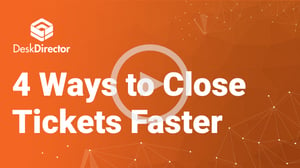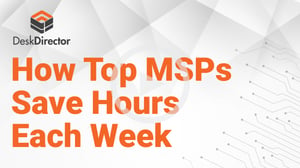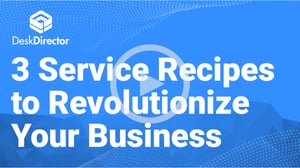Set Your Business Up for Success
Webinar: 4 Automation Tricks for Success in 2022
Watch Warwick Eade, Founder and CEO of DeskDirector, as he walks you through automation tricks you should be implementing in your software to:
- Keep customers happy and improve your retention rates
- Save techs time and elevate your margins
- Set your business apart from the competition
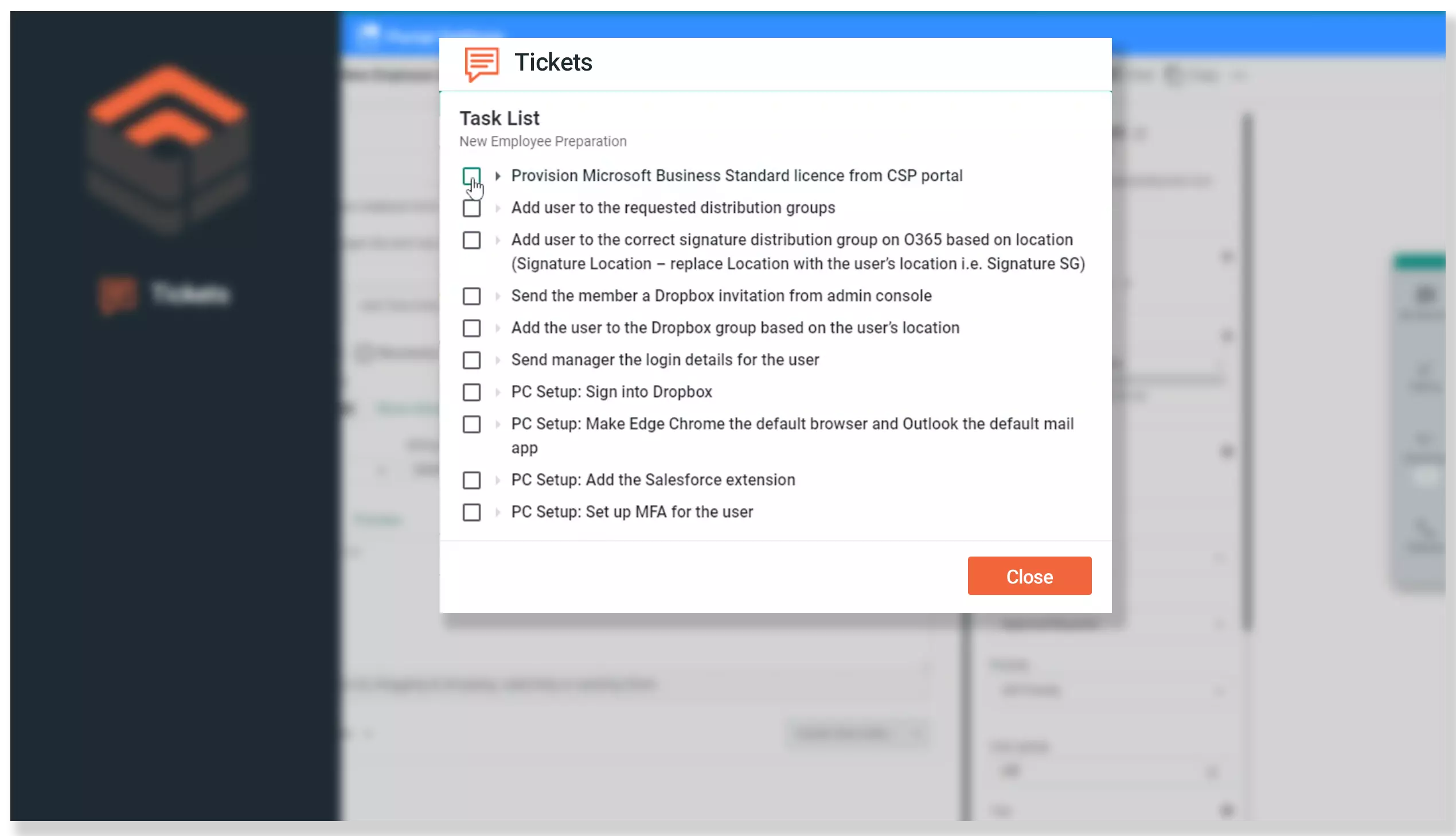
A Sneak Peek
Game-Changing Tricks
- Dynamic lists and content: tailor the UX to client’s specific needs.
- Ticket briefing: craft individual briefings for each customer with custom details about their priorities and past tickets.
- Teams discussion thread: create tickets automatically from discussions threads in Teams so that nothing falls through the cracks.
- Task templates: develop custom templates that are reusable and easy to follow, and see customer progress reports at a glance
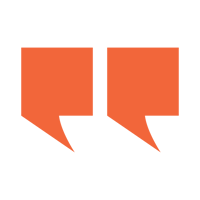
“Part of our forms designer is the ability to hook into our automation. And the list that you put in there, when you get a combo list or a dropdown list, that can be dynamic, as in you can ask Power Automate, hey, it's the weekend, what should we offer this person? This person's a VIP, what should we offer this person? This customer is late on their bills, what should we offer them? So, we can send the list to workflow, it can make intelligent decisions about what options to show, and then return those.”
Keep Customers Coming Back
Find out how DeskDirector’s automation can help your business succeed.
Video Transcript
Good afternoon. It's Warwick here from Desk Director, calling from Friday morning out of Auckland, New Zealand. This webinar is, well, coming from the future, or if you're from Australia, coming from your recent past. Really looking forward to what we're gonna show you today. It's something around what we've been working on for the last two or three years around automation. And it really speaks to where our Park's going, but also personally in my life in tech and IT and my motivation has always been about creating leverage, doing more with less, and there is no more leverage in information technology than when the machine does it, and that's what I wanna show you today.
So, this month's Desk Director secrets is four automation tricks to set you up for success in 2022, which we all know will be much better than 2021, and I'm guessing was better than 2020. So, I'd like to just run through a little bit of what we're gonna show you today. I'm gonna give a little bit of background on our automation story, what's going on? It's very, very much focused around the Power Automate connector and Power Automate, or as you probably know it, Microsoft Flow. Microsoft, in their way, changed its name from Flow to Power Automate, but also kept Flow, so... Enough to know that it is the most powerful workflow engine you can buy today, and possibly the cheapest.
We're gonna talk about our Solutions Gallery. So, I'm gonna talk about how you can write your own automations, or you can just use ours. And you can take ours, run them as they are, or you can take ours and adapt them and change them. A little bit about the Knowledge Base. Kaysen, who wrote the solutions, has done a lot of great work in our Knowledge Base. They are all documented step-by-step on how to use them, plus a video of how to use them. So, I wanna take you through that, and also a little bit of shout out to Microsoft themselves, who are targeting Power Automate and the whole power platform at Citizen Developers. And Microsoft's saying, if you listened to Satya Nadella keynote anytime in the last three years, they expect our customers to do this.
So, we should be breezing through this, and of course, a great consulting opportunity for us and Power Automate. And the second part, like, what automation is. Do a very, very quick example, just to show you what it looks like, actually, see the rubber hitting the road. And then in the third part of our hour together, I'd like to just take you through the Solutions Gallery. We've got some solutions we wanna show you, and install them and run them up, and then we'll wrap up. The automations I wanna show you today are four-fold. There's Assign This Ticket, which is a small flow that runs and just checks for tickets that aren't assigned. And it will go and find your dispatchers or whoever you have designated as a dispatcher at that time, and then notify them, email them, and drop into a Teams channel, saying, hey, this ticket is not assigned. Very simple automation, but very important, particularly for those shops that self-assign or those shops where the dispatchers perhaps get buried and tickets do drift on. Dynamic lists and forms. Our forms generator, our forms designer is just not as best in class, but just the best I've seen for a ticketing-based workflow.
Part of our forms designer is the ability to hook into our automation. And the list that you put in there, when you get a combo list or a dropdown list, that can be dynamic, as in you can ask Power Automate, hey, it's the weekend, what should we offer this person? This person's a VIP, what should we offer this person? This customer is late on their bills, what should we offer them? So, we can send the list to workflow, it can make intelligent decisions about what options to show, and then return those.
The third solution I'm gonna show you today is Teams Discussion. Very topical, very popular. That is a Teams integration we have where you can mark a ticket using our tags. You just tag it as Teams. It will go through, and it will create a thread and a channel in your Teams tenancy, and then show a link back to our tech, and then in the ticket itself, put an internal note to the Team's discussion. And then make the discussion piece, keep it in sync with the ticket as it develops. Lastly, we'll finish it out with a ticket briefing, which is this a workflow that goes and inserts, looks up, in this case, a spreadsheet that has all your customers and the briefing you wanna give your tech. So, if I'm a tech or an agent that started, and I'm two days into the job, and I'm dealing with a customer you had for five years, who's your second largest customer, paying you 20 grand a month, what should I know about this customer?
That's what that automation does, and you can make that unique for every customer. And of course, being a workflow, you can make that unique for the ticket itself as well. It can read the ticket. I'm gonna show that in action. So let's press on. A little bit about the Teams Discussion here. What it will do, the solution, how it works in action. Just direct to tech portal, you tag the ticket Teams, the flow will start, it'll create a thread in Teams, insert a link back to the ticket, and then vice versa, insert a link back from the ticket back into the Teams channel, that simple. Really, really runs. And of course, being the trigger in this one is tagging it, but the trigger just could be every ticket, or the ticket could be one company or one particular board.
That's the joy of automation and the joy of Power Automate. You can get a working solution and then you can craft it, if it's worth the time for you to how you want it to be. So, let's talk about the Power Automate premium connector, the district of Power Automate premium connector. We reached this getting on four months ago. This sits in the Power Automate Solutions Galler or connector gallery. So, if you buy Flow, you have our connector. You gotta buy our product to connect to it, but this will appear. No installation needed, all good to go. You just need to put your API host name in, and your API key, and you're all good to go. And then you can start workflows for tickets, at workflows out of our system and for chat. So, this puts us into the gallery with many, many other apps. I'd like to just talk a little bit about where Power Automate came from. I've been working with it now for over four years, and it's very, very familiar to me. But to some others, maybe like what actually is sort of automation about, and why should we use it and how does it work? So, automate is the realm of cloud-based workflow solutions. So Zapier would be similar, if then then that is a similar solution as well, and UiPath is a core enterprise level workflow engine. This comes from Microsoft and its pedigree is way back to BizTalk.
So those that have been around 10 years or more will know BizTalk if you used it, not many people did, but it was an enterprise level business automation tool. And it really was expensive, it was $10,000 a core. The last on-prem license was 2013. As you can see $10,000 a core, so people, within about six, seven years ago, possibly still are paying that kind of money. That is the ancestor of Microsoft Flow. Microsoft Flow is the cloud version of BizTalk, and you can get into it for $15 a month. And everything I show you today, everything I show you today, you can run on a $15 a month client. And I got a feeling that's New Zealand dollars, so it's probably more like $12 U.S, if you're in the U.S so very easy to get into this, you need to buy a license to get to the premium connectors, that's to us and the other goodness. Like if you wanna start looking into HubSpot and other elements and deep into Azure, but very, very, very low barrier to entry. It's a 21st century workflow engine, so there's over 500 applications that you can connect to. So, when we throw a ticket out and say, hey, there's a new ticket. If you wanna write to anything in Office, Excel, Word, Outlook, all the Microsoft stuff is there.
If you want to go and check Azure there and see if accounts are okay, or create stand up some resources, you can do that as well. So, all the Microsoft connections are there, but if you see the bottom right-hand pane, there's just all the apps, all the cloud-first apps are there. So, if you wanna put synchrony running like we do, HubSpot, and you wanna sync your HubSpot accounts with your district's accounts. And obviously, 'cause we sync with ConnectWise and Autotask, if you got those PSA's, that will be the same. Power Automate flow has a very, very strong branching. You can run a conditions if this, in that, you can run loops, here's team tickets. I want you to run through each ticket and do some work on it. It can run, just run, do until a certain time or event happens, keep looping. We can switch control, we can terminate.
And I guess the important thing here is Microsoft is bidding the firm here. So this is where they see the automation play and the linking of applications, very, very strategic for them and that's one of the reasons why we have picked power automate flow. Last word on two extension points. I'm a fan of obviously Power Automate flow, is that even if your application doesn't appear in this list, you have very strong HDP posts and Workbooks support. What that means, if it's a cloud-first application and it can receive a Workbook or send a Workbook we can still connect with it, if it doesn't do either, you really wanna get out of it anyway, in 2021. And if you are stuck with that, Microsoft has released desktop. What that will do is a desktop version of it that will push buttons for you.
It will push the export button, if you have a 20th century app that still has to run on Win 32 and needs a button to be pressed where the export button to be pressed, there is a version. And that the desktop version comes free with anybody who has a Windows 10 or Windows 11 license. So, a little bit of background of why we deployed to Power Automate and move into Microsoft, very, very strong workflow story with a strong pedigree and also a great future. So, let's have a look deeper into the connector itself So what does a connector do? There are two things that Connector can do. One is it can trigger events. So, when do we start a workflow? And the other one is a can take actions. What do I do with the ticket I've received, or the channel I've received, and then information, a new tickets being created, what do I wanna do with that? So, let's have a look at some of the things we can do with that connector. A lot, first of all, a lot.
So, we have a very rich event model in this director connector. What we're saying here is any one of these events, so I won't read them all out, but if there's a new message from a contact, if it's as a new message from an agent, if a note gets added, if a ticket gets closed or created, we can start a workflow. We will get the complete state of that ticket, and we can make decision, about what we need to do. Very powerful one here and we use in the team solution is this ticket tags. Whoops, your ticket tag's updated. So as people update a tag, we can raise an event. So, when someone puts it in this case Teams against the ticket, that will start that workflow. So, you've got unlimited extensibility and a really, really natural UX built into and to kick these off as well. You can build the trigge inside flow itself and also, we manage the triggers from inside of admin console. So, while all the work's been done in the engine room is Microsoft Power Automate, if you've seen a spotter rank order, you can go into our web and console and see all the workflows triggering, or if your rules aren't quite right, not triggering. So that's how workflow starts. Let's see what we can do when they're running.
Well, a lot, we can do the actions, so there's triggers to start a workflow and actions to do work. Obviously, we could do some of the actions could be Excel right to an Excel spreadsheet, right to a PagerDuty escalation, right to somewhere in Azure, but also we can take actions back on the ticket on our system so we can create a contact. We can create a ticket so we can have a ticket fire, have a look at it, read the ticket itself, read the form that was filled in, and then decide to start another ticket and have two tickets and have them talk to each other. We can find companies context and find tickets. Big one down here, get form results. Our forms designer is very, very well adopted. We have over 15,000 forms across all our customers, every single one of those forms, the questions and answers can be read in workflows, and you can make decisions on what you wanna do from there, and one of those might be to update a ticket.
So, if we have a whole bunch of actions we can take, let's have a deep dive into one of those actions which is the find tickets action. So generally, this would be where you have a flow run on a timer. So, every day at night, or once every hour, I want to go and find a certain bunch of tickets. And we have a very strong search capability here. Keywords, state, tags, boards, assign, who's assigned to, the company, the service groups. Is it HR, or is it management tickets I wanna find? We can find updated, created, updated, and closed dates, that's what we use to do for the stale tickets. Template I'm gonna show you, we'll skip, take and sort. So, you can sort them, you can take 100 up to a thousand at a time. You can work through every single ticket. This is the engine room of a fantastic data discovery and reporting tool. You can generate a list of tickets, get the raw data, if you wanna feeder report, send it out to Excel. If you wanna just serialize every day what it looks like, you can send it to PDFs. If you've got other systems that are down the track you want us to recall and to work with the data, send it over there in groups.
My favorite obviously is digest, I'm a fan of digest. Every day I get a list of all the tickets there, open today, closed today, have been untouched for three days. That way we don't have to keep looking at it as you get that. You'll see that again we're very aligned with where Microsoft's going. If you've got Microsoft 365, you'll see with Veeva, implementations you're getting daily digests on the work you've done, the meetings you've had, and that should be happening with your ticketing system. So very powerful way to find tickets through the system. And again, everything uses tags. Tags allow you to completely customize. If you want a group in a particular way, you can do that. We also have an uptake action. So, we find a particular ticket of interest, we can update it, we have summary board status note, internal note, priority and service group. We can move that around. I'm gonna highlight for I think, wise friends, board and status so that you can...
There's been a big bay for a long time, you can move a ticket to another board and set the status. You don't have to accept the default status and the board it goes to. Very important work part of the workflow that you can do. Moving straight through. I'd like to just do a quick trial dem and just slit some rubber, hit the road. We've talked about Power Automate, we've talked about our Power Automate connector, let's see what it looks like in action, and just get a feel for what we have. And what I've done, I marked this up yesterday, took me about an hour, but so I wanted to show also that you can, when you get a bit of match fitness and skills with us, you can knock stuff up pretty quickly. You wanna test it obviously before we go live, but it's not like days or weeks. The days of $5,000 of consultancy to get a customization is gone. You can go through and play around with this yourself. And the nice thing about Power Automate too, is you can restrict it. You can run dev environments and test it out. So, let's have a look at this.
The first demo, which has two automations it, and one is a forms automation. So, when I open the ticket, I'm gonna show if my application is not working properly. So, I'm gonna go and have an automation flow run, and try and find similar tickets to see if someone else has reported this problem. And then secondly, I'm gonna go through and I'm going to change the priority. So, the default priority for this request type in our service catalog is just standard response. But because in the form, I'm gonna say, hey, there's more than one person having this problem. The workflow is gonna read it and go, hey, I can read that everyone's got this problem and I'm gonna go adjust the response. Let's do this now. So, I am down here and going run through the workflow itself and show you that in action. So, those who have done a demo with me will know this really well. So, let's have a look at the new tickets. So, I'm at a company called Deed and Viper, an MSP called reservoir solutions. Let's go through and create a ticket.
Let's go down to software and apps and the application isn't working. And you'll see, this is running here, like a little bit of work being done. Bang, so today's Friday, it's Friday where I am, but these are the last tickets that look similar. Does this look like the tickets that you have? Should you log this again? Do you just wanna drop into one of these tickets? I can, if I have rights to it, I can see it and click it and open it up and look further into that ticket as well from there. So, a lot of power there and seeing what's going on. If that's not the case, I can go through here and I can say, hey, I've got a problem with QuickBooks. It doesn't add up, which is not good for accounting software. Inspect the behavior and shoot it up. And I can reproduce the issue? You've missed PowerPoint people, so let me just grab this screen software. My apologies.
There we go, start sharing screen and I'm gonna go into the... So, there's a bunch of PowerPoint presentations you've just missed, which is good. So, let's go through and run that, run this demonstration. So, I've got to drop that over there, and we should be good to go now. So, you should be looking at the screen. So, I'm gonna show you, just drop it back and show you what you're gonna see at the moment. I'm gonna show you a first demo, we're gonna show where a workflow that comes to and feeds the visa tickets through the list of tickets that are there that are similar, and then we're gonna go through and manage the state of the ticket as well. So, let's go have a look at that. So, running through here, let's go and create this ticket. I'm gonna go and go to software and apps, any application that's working. And then this list up here is a list of tickets that looks similar.
So, what's this ticket log before? It's gone red and use that find tickets to find tickets that look similar, and I can open these tickets up. These are deep linked down to the tickets, I can open that up, but I can also go through here and drop some answers in here and say, a problem of QuickBooks is not adding up, then it needs to add up. And looking through here, are you able to reproduce this issue? And the key thing here I'm gonna click is all users are affected. I know everyone in the room is affected, so I'm gonna submit this. And you'll see over here, it says normal response, and what's happening right now in the background is that that this ticket is being read by the automation and workflow. And it's reading it, reading the form, it can read every one of these questions and every one of these answers, and then it's gonna go through and make a decision and change that normal response to an emergency response. And I'm gonna show you that the back end of that and how simple that is to have that. And you could imagine this is not standing in its own right. It says that you can choose whatever logic you want to have for that ticket and for that process.
So, when I come done here and show that I'm now into a demo system of Power Automate. And if I come down into here and I'll show you the list of flows we have, and the flow that just ran is this webinar read answers from the form and then check how many are affected and then rechange it. And you'll see, 57 seconds ago that that's the form I've just run. And if I go into there, you'll see that what's happened is it's read the ticket, new tickets being created. So, I'm being started. I get all the information about the ticket. I can grab the form result and you'll see this is cool. This is the form you created. If you create different questions, whatever questions you create, you see the answers in the workflow. And in this case, we're gonna pick out how many people were affected? All users. And then we're gonna come through here and make a decision that, hey, if all users, this needs to be pumped up and we're using the update ticket action here to go back and update it, and down here, you'll see that one that we change.
We change it to priority emergency response. So very, very simple thing to change the ticket afterwards. And then the other automation you were seeing was that picklist was calling a flow saying, hey, tell me tickets that look the same. So, we'll come back here and go to webinar and then we go return similar tickets. So, this flow again, it's half an hour's work. I came down here. What it's doing is getting called by that picklist, and then it's going through. And so, I'm following up, we know the ticket that's coming through. And then I go through here and there's find tickets is saying, find the tickets with the word application, which is the match we're looking for. It's returning 13, we're ordering it by the latest, and we're gonna return the basic three. So, we got down to here and that's that list and then we sent back that list of the tickets. There are 13 similar tickets active right now, and we're gonna see in the three most recent back, and that is the workflow we had. So those two automations, so stop repeating tickets and the elegant managing a priority, very, very, very powerful. Obviously, you can look at tag... Priority stuff you could look at tags, who is it? Is it the weekend? Are there VIPs? Is this client coming up for RFP?
We should be doing that. So, we can manage that as well. So that was just a quick diversion to see a flow and action, and we're gonna just show you what the behaviors like, what it looks like when you're running our automation. And that is where we're seeing that you can trigger events and then make decisions and then take action. And those decisions and events can be actions, can be inside the ticketing system, but can go outside of the ticketing system into other systems like Office 36 and to any data that's available. And look at the time of the day, look at who's dealing with it, look at how you've taken that profile of that customer, and then take action. So that's an example of a handwritten automation, but sometimes you probably won't wanna write your own handwritten automations, you wanna just get it up and running and started.
So, since the last webinar, we've announced and pushed out a Solutions Gallery, so we have a whole bunch of solutions, templates, and solutions that are pre done that you can install. And I'm gonna install in the second half of this webinar, I'm gonna install a few of these and show these in action. Very, very simple. We have two types of solutions here, we have templates. Templates are just a single flow, generally they're all useful. So, like sending an email when a new ticket is created is the most basic, and that's like the hello world version of our automation. The unassigned open tickets digest is a digest of emails that get sent daily for the tickets that are unassigned. Stale tickets are just tickets that have been untouched for three days, but you can change that. You can change that when you're done with the flow. And the solutions are more complex automations, where there might be more than one flow. So, in the situation of tickets team discussion, we've got the initiation of that solution will be someone marks a ticket for discussion in Teams, awesome. We're now gonna every time the team that the ticket gets, we have a flow that triggers on new, a flow that triggers on update of the ticket, and we also obviously wanna flow if you wanna feedback that would trigger on the changes in the Teams edition.
So, those elements, multiple flows live in that solution. Plus, also we send templated emails out with that solution. So, here's this ticket and run it up and here's a link to the Teams, a solution on a button. All that content, there's a form needed, or email template needed, or any other elements needed, we seen it with a solution. We're running this, our solution distribution on top of Microsoft's power platform solution distribution. So again, a very powerful way to distribute stuff. And its inherence all the organizational goodness and organizational security that their solution has so that we are as robust and also as secure and distribution of our content as Microsoft has with their power platform. So, I'm gonna show you that in action some of the stuff, but the focusing first on the simple stuff, this is a zoom in on the templates. Again, it's simple one flows.
These are up and running within about five or six minutes. So, Teams message on contact reply, very small, very leveraged workflow. What that will do is it would just sit there all day long and wait for a contact to reply, one of our users to reply to a ticket, and then it will fire up. It can wait for minutes, hours, it can wait for days, but as soon as the contract fires up, we get that the event, it'll fire up and then go and write a message into the contact reply, contact has replied channel, and then if it's an assigned ticket at that text, the ticket get a notification through Teams. Small, but very powerful implementation, up and running in minutes and being a Microsoft Power flow. If you wanna have this run every day, or wanna run it at events or only want it on certain tickets, or only want it for certain techs, you can adapt and change from there. So that's our templates, these solutions, templates to date, and we will be updating that as we go forward. Solutions are bigger and really just the case of multiple files. So, we have multiple flows.
If we have forms we want to have in here, if we want to have email templates or other behaviors or other resources in the solution, we'll deliver it as a solution. As the installation's a little bit longer, generally it takes about quarter of an hour, uploading takes a bit longer and you need to run a config flow. We have a config flow that you set up your configurations, tell us some state, run that, and then you're up and running. Again, so templates good, up and running in five or six minutes, solutions up and running in a quarter of an hour. So these four solutions ticket Teams discussion, hey, I want to have a solution that maintains discussions in themes, ticket briefing is that briefing I described where I'm gonna put an internal note against a customer, and it's gonna be unique to that customer, unhandled chat notification is where if one of our customer's is on chat, if someone doesn't ban as they call or based on a timer of a chat, someone's trying to chat. We'll go and look for an assigned tech and that technician is assigned we, or one or many of them, we'll go try, find them.
We'll go into Teams and ping them there and send a message and we'll send an email out to them and a notification. So, they'll get a pop-up toast notification in the bottom right-hand corner, and all three of those notifications will have a link. We'll have two links one link to the ticket. So, if the tech wants to evaluate the ticket, decide they wanna take the chat or directly into the chat, joining that. So that goes, basically it's a hunt the guy down. And when our clients just a good example of a drop email week, or waiting on client, we'll just wait three days and say,send an email to the client saying, with options saying, hey, do you want to... We're waiting for you, are you okay? Do you need help? Should we close this? And that can repeat.
We can say that again in a week's time and another week's time until we get a decision out of the client. And then the third time it'll go, well, we're gonna close this 'cause we haven't heard from you. Let's look at some of these automations. So, working their way through, we're gonna start on assigning this ticket. It's two flows, we're gonna show you. One is the unassigned digest and the other one is assigning this ticket. So, we have a lot of customers who have self-dispatch, and there is the eternal back and forth of should we have dispatched it? Should we not have dispatched it? Do we need pods? This is one automation that they can answer that question. If you've chosen not to have dispatchers, or you have limited, you wanna dispatch within a pod, you'll need to make sure, you wanna make sure things that are assigned. So, let's go and have a look at that solution of assigning a ticket. So, when I create, I'm gonna show you the back into the flow side of it, and I'm gonna come through here and I'm gonna go show this, assign this ticket. So, what does this flow do? And again, I knocked up yesterday. It took about, go to about an hour based on a flow we had already. That sets down, and what it does is it goes through when a ticket is created, and it looks to see if someone's been assigned.
So, all it's doing is coming through again, it's the tickets new, I'm sitting here, I'm waiting, I'm going, finding the dispatchers. The way we use find dispatchers it's just we've tagged someone in the system it's dispatcher. And people can self-tag, tag themselves in, tag themselves out. So, we don't care if there's one or there's two, in this case, there's two, there's Harvey and there's Jurgen have assigned themselves dispatching by tagging themselves. And we'll just keep wandering through waiting until the tickets are assigned and then we will stop it. You'll see that if I go back to the flows here, you'll see that this is the one we started with minutes ago, that's a demo, that's the form I filled out myself and we're good to go. And that loop's gonna run until it's been assigned. If I go into the tech, who's assigned himself as a dispatcher, he'll be seeing this email message and he'll also be seeing this in Teams, an assigned ticket. He's gonna get linked to here to find this ticket. Let's go in here and let's go assign myself, or I can assign someone else, that is gonna stop that flow.
So, we're gonna keep running through, keep running through until it's assigned, and it's gonna keep notifying, emailing and your dispatchers just to tell them that it's there and then stop. So very, very simple workflow. Again, in our template library, we have a solution to do this slightly differently. Well, this is great for the tech to get nagged as a service manager or owner of a business, you prefer to be notified at the end of the day. You don't wanna get spammy notifications. So, if I come in here and show you another solution that we have, if I drag this onto screen and go to the features, the Solutions Gallery and to here. Down here we have the unhandled chat style, sort of the waiting on client pit on notification and digest. So, I can download this and assign open tickets. Whoops, I had a brain freeze there, sorry. Unassigned open tickets digest. So, I click on here and our Solutions Gallery as a template, it's a simple template. Down here we're explaining what needs to happen with this, what you need to set up. To install this, I just go, I can go here and go download. And what's gonna download now is gonna be a zip file.
And I'm gonna drop that into the webinar's folder. So, what's come down is this big file here. So, you'll see that just a straight zip file. And for me to install that, let's go to my Power Automate account, go to my flows and I'll go import. And then I will... It'll ask me to find that, to find those zip files. I go here, I go upload. I can see that that's the unassigned. I can open that, and it's uploading. But generally, about, it takes sort of a minute or two, so when I come to the solutions, I won't upload them, but I'll show you where you do this. And it just comes up there and uploads this and you can, all you do is to set the environment settings that are similar to you. The bits that you need to you just set up. So, this case, we need to set up a flow. We're gonna create it as new. We're gonna call it unassigned open tickets, live and webinar, and save that, and then we're gonna go here. We need to select the connection, so this is a demo system I'm using, but this would be your district to connection. This guy sends emails 'cause it's a digests, I'm gonna save this and I'm gonna import that. And that is gonna come in, it's gonna take about another 20 seconds. What's gonna happen is it's gonna appear as a flow inside our system, and we're gonna turn it on. And then from then on, you're gonna get once a day, or whatever you set in the configuration file.
You're gonna get an email telling you, it could be a digest, just a list of all the tickets that were unassigned. And then you can choose any one of those you can choose to take action on and work on. So really, really powerful way. Digest also can be you could store that somewhere else in other systems as well. Obviously create a diary account, or running through. So that's importing, it's reading that zip file, is going and creating that flow, it's warring up those connections into your server and into the email. And then now that's done, I'm gonna open that flow up and you'll see that it's setting in here. And I need to go through and change a few of the parameters on it. So the email address, I need to stick an email address for this. Let's send it to you Jurgen, who can be the manager. You can be the manager and get this daily, or you can have as many as you'd like. This is the email that gets sent at the end of it and you'll see that we've sort of nicely hooked up, and the find tickets is find tickets that are oldest that have the status of open.
And then we find all the tickets that are open and then we just filter them for unassigned. And this will run a half hour blocks during the day. All of the flows we've prepared for you we have a config action, so we have a little config block up here where there's anything particular that we need you to do, you should go in here and set it up. So, it must be nine. These aren't the instructions that are in the Solutions Gallery. Come in here, save it. That's now working and that is now sending... We'll get two, because we have one working already. You're gonna see me every day is gonna send me a digest email to tell me what hasn't hasn't been sent. So, I'll get a digest email on that on assigned tickets here. So, because of the template we don't... Because this is a flow template, we haven't used our email templates, so it's pretty basic, but you can format the stuff if you like, but you'll see these are 87 unassigned and open tickets today, and here's the link to the ticket and open it up.
We put links into DD tech, you can put links and deep links into ConnectWise or fold them into order task if you wanted to. So, I'm gonna show there is the first solution, really, really easy to do. And basically, you are downloading edits, downloading a zip file, installing it into Power Automate, configuring it, just making sure that you are telling it where your server is, telling it your connection, and then you're good to go. So that took about, I'm guessing about looking at the clock about six, seven minutes. If you read the instructions and there are knowledge base articles here as well. You might take half an hour to do this, but then you're up and running. So just you take another half an hour to test it and then this automation is working in your business. So that's the first one I wanted to show, that's a template. I wanna show next, the Teams Discussion.
So, what is happening here is this is a solution that installs, that will allow you to maintain a link between a Teams, created Teams and the ticket that's running. So, it allows you to have a background discussion on a ticket. So, sometimes the ticket starts, and it may be, there may be another discussion of what we are doing, like a problem board. I need to fix this for the customer and the ticket, but we should also be discussing, how do we avoid this happening in the future. Or should we provide the service? I'm not even sure, or should we be onto this fast with the customer's doesn't seem very happy? What can we do about this? Is there anything we can do? And you don't wanna clutter the ticket itself. The ticket should be thread should be focused on solving for the customer. This should be focused. This allows you to maintain a background through that can be solving for the business and making your processes better. Typical item, problem board running through. So, let's have a look at how we might install that. So, the tickets Team Discussion is a solution, and the process is the same. You can come in here to the Solutions Gallery, you can read the technical data on it, and how it's gonna work. We've got behaviors we wanna have... I won't go into them, but you might wanna have do you want one ticket to only have one thread, or if a thread stops and someone starts again, do you wanna create a second thread? Longer running tickets or complex? You might wanna have that.
But the discussion of that too is in knowledge-based articles. So, if you see here in our help desk here, this isn't a knowledge base. There's a whole article here on installing the solution and running the solution and even better, still a whole video. So, there's videos on the way through doing what I'm doing without humming and erring. And so you can see this running through, we'll send you all these links so you can get it. So I'm gonna run through and just show you in live and in person and in a webinar how are you gonna do this. So what we're gonna do, this is another article saying here, we need to set up a license, set up our environment, we've done all that. Now we're gonna install the solution itself. So that is, if I go back to the solution side of it and I would download. I'm gonna go to the Solutions Gallery and I'll go here and I'll download the tickets Teams to get discussion. That will come up here. And in the same way that I would go to my flow and install a template, this time I'm gonna install a solution. So if I come down to here and go down to set it and start putting a flow, I'm gonna go down here and import a solution. So I'm gonna go through here. It's gonna fire up all the solutions.
This is Microsoft's engine room for distributing their own solutions on the power, their own power platform, and it works brilliantly for us as well. And we feel that we're in a very good place here. You can distribute this, you can distribute updates. All of this hooks into Microsoft's security and monitoring and analysis and data management, and we're right in the middle of that in the right place. So what you do is you go and you go, I wanna import a solution, browse with that. Find the Teams, just to get the discussion and I'm not gonna click, Okay, because we don't wanna watch. It takes about eight minutes to load, and I've done this previously. So what I've done is I've gone load and it's coming here and this is what I did last night. It's just sitting here. So this is where you get to. So with a template you're up and running, it's just a flow, with a solution, you need to open the solution and configure a few things. So you're coming in there and see there's more elements to the solution. We've got some database elements for managing state and the table, we're managing Teams, there's a ticket, there's these flows. So if I come down here and go cloud flows, we have four different cloud flows.
Every solution that we publish will have a configs flow, and that is where we set it up, set the parameters up for you. And this is the flow that installs all the... If there's any forms that need to be installed or anything in director that needs to be installed, we'll do that. So, we go in here, on the way through, we'll set up the connections and we just go in here and we edit this flow. And the knowledge base article will tell you how to do this, and also, we'll tell you what to do. 'Cause up here, we'll say here, this is what you need to configure. You need to come in here, you need to configure. Like last time you need to configure your domains. So, a demo, we are demo MSP nine, allow new threads as folks. And we need to pick the channel we're gonna go into, so let's go in this case, you wanna go pick up here. I don't wanna go to the 21 team, I wanna go to the nine team. You would not have this many Teams. This is just a demo system running across that.
We've got about 40 demonstration systems, so we have all these details here, it'll be... So, we're picking the team run it to the bottom here, that's the team I want to go to. And the channel I want this to go to is a channel called tickets. So, we'll wait to hear, they will generally be yours... The team would be your engineering team or your service desk team. And I suggest you create a channel called tickets and the article that shows you how to do this, and then we're posting that information in there. This is what you need to configure. We need to save this and then run this. So, wait for that to save. If you need to change these configurations later on, say, you wanna move it, just come through here and rerun this config. So, I'm gonna pop out into here, and then I'm gonna go to the config and I'm gonna go to run, and that's gonna go through, and that's gonna sit that flow up. If there's any forms to install, it's gonna install those forms. Any content in our system, any content for state managing, it'll go through. Now if this runs successfully, you are good to go with your solution. So, we're gonna run this flow and we're done. Nice thing, this gives us a record of the installation. So 'cause it's a flow that we have the history of it, we can see what got configured.
And also, inside the flow, the solution management itself, the solution manager will show the history of solutions and versions as they come through. So, there's nice architecture here to manage versions and control and state. And as I said at the beginning of the webinar, Microsoft is putting... This is the center of the universe that the citizen developer works in, the low code solutions is center of the largest software company in the world, and we are right in the middle of this. And with our solution, you can be on the right in the middle of this. As a bonus and a leverage point for this is that your customers will be asking you in the next two years to start doing this for them and their business. And by demonstrating this kind of capability, you will win that business and you will win their consulting stuff. So, we're running through seeing that that come through and we are successful, so that's now installed. So, if I wanna show that in action, I can go there. I can go into the tech. Let's find that ticket we created a while ago, the application.
So, side of it's down here, and I'm gonna go and issue with QuickBooks. Let's say we wanna discuss that, create a discussion on that. I can come down here and I go, edit tech, hey, are we supporting QuickBooks? I dunno. And so, I come down here and I go enter, that's now peg. We have a flow in that solution that looks for that triggers on the Teams update. We'll find this ticket here and because that's updated and then we'll go through and create a thread on the back of this, and we'll get a link into here. There you go, nice one. So that's the link into the team's discussion. And if I go to Teams over here and go to tickets, you'll see this has been created here, and then if I go click on the view and tech, it goes back to the tech. And if I click it here and I go, team discussion was started here, I'm gonna go to Teams. I'm using the web app because I have multiple tenancies running, but you'd go the windows app, but then you go back and forth. And I can discuss, we can discuss... We'd be doing, give you support. I'm not sure. So, we have a discussion in the background, and then as the tickets updated that will be the information. Does work on Mondays on large accounts. Whatever that means. As the client updates it, we'll push that to the discussion and Teams and back and forth.
The default, the way we've written the solution, we don't do a full duplex, so we don't spam the ticket with the team side. But yeah, if you wanted to do that and have all the team's discussion coming here, you could do that as well. So, there's plenty of scope here, but that comes in there and we'll come and show that an action, and that will link back and forth in the scope here. So that is a Team solution. We get asked a lot about our team's integration. And really that question is like, saying, what is your Excel integration, or what is your Alec integration? Do you wanna send emails? Do you wanna read emails? Do you wanna see the bookings? And with Teams, what you wanna do is you wanna be able to communicate with the people in Teams. So, in this case, a Teams integration will be notify me of the ticket for discussion, run and manage that thread. Another one might show me the unassigned ticket. So, it might have a channel integration of the Teams, just give me a channel with unassigned tickets. Another one might be, give me a channel where just a channel with notification where it gets deemed for customers who have updated their tickets. So, I've just got a simple place to keep track of it. You can have many channels in Teams, you can have channel, discussions, themes with the tickets and... With our solution, you can make sure that you can have all those solutions. If you can imagine it, you can do it.
And those who have had a demonstration with me in the last six months will know. With our product, the question, as long as you ask a question around ticketing, if the question is, can we do it? The answer is always, yes, it's just a case of, well, what should we do it. Is it worth the effort? Do we need to write those forms? Do we need to write those workflows? And if it is, and its quite value for you, and as we get to larger accounts, the more mature it is, it's worthwhile doing. So that is the installation and running of the team's discussion. The last one I wanna show you, and then we'll wrap up very quickly is the ticket briefing. So we've showed you assigned tickets, team solutions and forms, and then now I'm gonna show you the ticket briefing. Ticket briefing is again, we have a full knowledge base article on it. It's really just a case of, I want my techs to know about this account. So I'm an account manager or CSM, and this account is up for renewal, or they're just unhappy, or there's a new CFO or COO. We need to impress them.
How do I get my techs to know that? Well, I could go to their meetings, I could see in Teams, messages, I could put it on SharePoint. That won't happen most often and is even less unlikely if it does happen to be read, what you wanna have is the information in the tickets. So what you wanna have is an internal note that says, hey, whenever this fires up, I wanna have a note in here saying, hey, this is this person, here's what we need to do with them and that's what the solution does. So let me fire that up and show you how that is installed. Very similar than before. You just go to recap, you go into our Solutions Gallery, there it is. You can view these details here, there is a full knowledge base article here. So, Keaton's gone through, our developer who wrote this has gone through and written a complete article. We'll walk you through it. And then if you're like me, you like videos, there's a complete video and knowledge base, help.deskdirector.com Taking you through this solution and running it through, but I'm gonna show you this in action live. So, let's go and do this now, so we go to demo flow and then to flows.
I've downloaded that zip already. And then what I'll do, I go to solutions 'cause this is a solution, not a template. The solution has to have a spreadsheet and I'm gonna go and here, you'll see there's a ticket team discussion. What I would do is I'd import, find the zip, tickets team. Sorry, ticket briefing. I'm not gonna do this 'cause we don't wanna sit here watching 10 minutes while it imports it, but when it imports it, this is importing states where it's got to here that ticket briefing, very much like the ticket team's discussion. I'm gonna go through, I'm gonna open it up. There'll be a config. As I imported it, it'll be hooked up to your connections like the template, so you would have hooked up your connection to DD, hooked up your connection to SharePoint, wherever your Excel spreadsheet is. And I'm gonna go through here and I'm gonna open up the config flow. So, I'm gonna go to the cloud flows. There'll be a config flow. This is where we sit at the configuration. In this case, the... Excuse me, the configuration we wanna set up is mainly around where are we getting this data from? Where are we getting information, we need to have to brief that person? I recommend it and it's my preference to just do off a spreadsheet. So, I have a spreadsheet right here. This is what we have. We have a table, with all your customers. So, this could be a list, could be a SharePoint list, could be any database, it's available as a connector into Power Automate or a database that we can do. CSV file, whatever you wanna see. In this case, I've got a spreadsheet here with this account number, and here's the message I wanna have, the tech briefing I wanna have.
They've been with us five years, they expect a quick response, and I can go through, and I can change this if I choose to. So, I can go through here and edit these values. And so, if I come from a meeting and they've already have just found a new CFO, I can put that on this message here. So, what I wanna do in the configuration, if I come back to my... Oh, I lost my tab, my apologies. The solution I'm running here and the config flow that I wanna run with that. So, I open that solution and then find that config flow, open that guy up. They don't have that configuration. And I'm gonna set up a few things in this flow, easy to find things to configure, that's all you need to do. And I just need to set up this flow, so I'm gonna set up this... The connection will have been set up when the zip file came in, I'm gonna find the location, in this case I want it to be, this will be your location, wherever you put this, this could be SharePoint library, which I'm using, could be your One Drive, just anywhere there's an Excel file that we can read. Gonna bring us into a document, this is gonna find the documents for me. It's not gonna go into the webinar and I've got a spreadsheet here with the ticket briefing details, and then I'm gonna go and find the table in there.
And that is that table there with briefing table. That's a table I showed you in that spreadsheet. I'm gonna go to exit out of there, that's good for me. The rest of it is just the process. And now if I save that and I run that. While setting now I'm configuring, it's gonna go through and go over the solution, configure that. If there's email, templates or forms that need to be installed, that'd be installed, we're running. Can you see some... I can run the configuration again if I wanna move the spreadsheet, or if I wanna edit or change the behavior on it, I can run this again. And if that's successful, we're done. So, if you see that now, those flows are installed, they are running. We have in the spreadsheet; we're looking at the 21 or at one client in there. This client here, Deed and Viper, let's go and add a ticket there. So, if you see this, I'm gonna add a very quick ticket into the system. Let's go all tickets, let's go and add... More problems with applications this time, I'll look, same sending. I'm gonna make this just me. So, you'll see this now will stay as a normal response. And then at the back end of this, there'll be a workflow running that runs and looking at that sixth one from that guy... If I go to the tech side of it, the system and we're gonna end here. And there you go.
We've read that and they've been a client with us for five years. They expect quick responses that they do times instead of work or whatever you wanna have in that system, in that workflow has run. And then of course you'll see this as to staying as an all response, 'cause it wasn't everybody, and then I might choose to continue the discussion say, hey, if I come in here and go Teams, the other workflow now we'll go down and create a Teams discussion with it. So, in and out, or the half hour of this hour, we've gone through and created a workflow to put these messages, internal messages in here. We've created a workflow that'll maintain a solution that'll maintain a team discussion, we've gone and created a workflow that will go and manage priority. So, if the answer to this question was everybody, we have now sent it to high priority, to manage as a priority. We'll have done a workflow to have to manage dispatches, both, to tell it to nag your dispatchers, to dispatch work, but also to tell you at the end of the day what's been working. And this is all, a couple of the smaller ones, I hand wrote last night, but the three quarters of them and the big stuff, just in our Solutions Gallery.
So hopefully it's given you a flavor of what we can do in the power of our automation. These are all available too right now, we'll send you the links, but also give you a little indication in the future. And we feel really... I've been getting across bullish about this because when your future's very aligned with Microsoft and they're the biggest software company in the world, and the biggest business software company in the world, we're feeling pretty good about that, about where we're going with the product.
So just wrapping up. Probably not big enough automation is vital, but getting automation right, particularly as we start environment talks, start to go end of life, and we start to use a cloud-based management. So CloudWatch and Amazon and tools like Intune, we will be moving all our management, when all a gear goes into the cloud, infrastructure in the cloud, the management will be in the cloud and you'll need to have automation to do that. You should have automation now around your services. If you have a $5,000 a month or $10,000 a month client, and they want all tickets logged on a Friday to have it have a response, you should have an automation to make sure that not only that happens, but then they get told that that's happened. And then of course, if it's repeatable, you can promise it, you can deliver it, you can show you deliver it, of course you can invoice it. Hopefully we showed you that you can knock up with a bit of flow knowledge, you can knock up some workflows yourself pretty easily, but we have templates to learn. Didn't have time to go into it, but if Microsoft has a bucket load or post some blog articles, Microsoft has a bucket load like they do tremendous amount of learning software. There's UME courses, Pluralsight as always has some great courses on the Power Automate. So, the last point manage services, all the MSPs I deal with, I have never met one that isn't busy in resource and strained.
So, while we can encourage you to use our templates and to adapt them, and maybe just the case that you have a sharp need right now to get a solution. And again, if you can describe it, a ticketing base workflow that's logical, we can write it. Small flows tend to be in the orders of like consulting team, hundreds of dollars, lighter stuff. We haven't done anything more than $10,000. That was a very, very large project. We integrated two systems into one, made two portals look like one, but so we can actually do this work for you if you send it through us and still by very close to getting the community site up where I'd hope to get the people who are keen for this to integrate with it as well. But it's very important, we will not so much to do with us or even to Power Automate, but you will be doing automation in the next five years if you're gonna stay at our business.
And I think our product really, really positions you brilliantly for this, gonna automate your own business, gonna elevate your service and it's gonna position you brilliantly for the consulting work that's gonna come to you from your customers. But I'm gonna wrap up there. Thank you very, very much for your time. This will be recorded. And just any questions we'll go through them offline or after the webinar, and we'll take any tickets from customers as well. Thank you very, very much for your time. Really, really appreciate it.