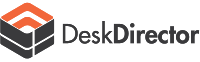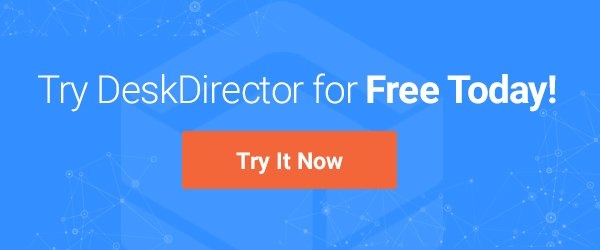What is RMM Software?
For a quick recap, your remote monitoring and management (RMM) software allows IT providers to manage their clients' systems. This is especially relevant to MSPs who provide services remotely and need to monitor client networks, infrastructure, and computers. Your RMM should gather data on activity reports, device health, client hardware, and more. It can also automate tasks and create tickets when issues arise.
Warranty Checker Tools
A little while back we created a video on Warranty Master. This is an awesome tool to add and update the warranty information of your ConnectWise or Autotask configurations. It also has some fantastic reports that you can provide clients, and use as a tool to convince them to purchase more.
They have been busy since then and have recently just announced integrations with LabTech, MaxFocus, N-Able and Kaseya.
We've been hearing great things from our partners so in this One Minute Wednesday we show one of these integrations in action, with LabTech.
How to Use the Warranty Checker Tool
Check out the video below, head here to check out Warranty Master and head here to watch the previous video.
Video transcript:
Hi, and welcome to another One Minute Wednesday. Now, a little while ago we produced a video about Warranty Master, a great and really inexpensive tool that allows you to better manage the warranties of the devices you look after, and ConnectWise and Autotask. The reason we’re talking about it again is they just recently released a whole heap of integrations with R&M products. So we thought we’d show it again and particularly show cast their integration with LabTech. Let’s check it out! Once have the integration set up in the LabTech control center from the view menu, you’ll see Warranty Master. From there you can view, select all of the devices in Warranty Master. You can also search and filter them. Right clicking on any one of them will actually take you to the computer LabTech. From there you can see the Warranty Master tab which will be green to indicate that the device is under warranty. Clicking on this will give you more detail about the device’s warranty. Well, I hope you got some value from that. Head over to WarrantyMaster.com to learn more, and we’re also considering an integration to allow your clients to see and manage these assets as well. Let us know if that’s something of interest. Be sure to have a fantastic week and we’ll see you next time – bye, for now!