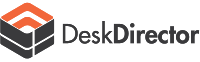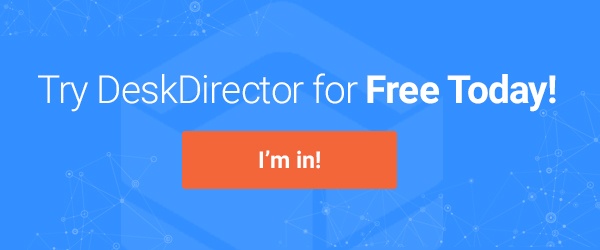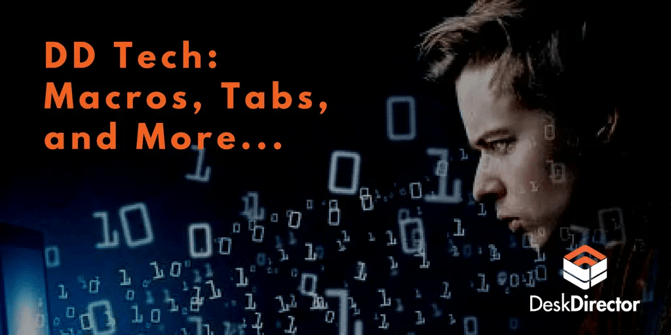
There have been a few updates this month that we hope you will like. Some key highlights include:
- Tabs - easily refer back to tickets that you have opened
- More ticket functions - Change/view contact, change summary
- Macros - Webhooks now available
- Schedule redesign
Tabs
We've been using Tech internally for your support requests and we often found ourselves referring to multiple tickets at the same time for similar issues. We would have to open a separate browser tab in order to do this. This introduces a bit of overhead, because the whole app has to load again. We thought that was a bit of a pain so we made our own tabs!
Opening tabs
As you navigate through tickets or contacts, tabs will automatically open.
Closing tabs
To close a tab hover over it and click the close button. If you were currently on the tab that was closed, you will be navigated to the tab to its left.
Ticket Functions
In this release we've added the ability to view and edit a contact.
Edit contact
When changing the contact on a ticket, you can search by name, email, and company name.
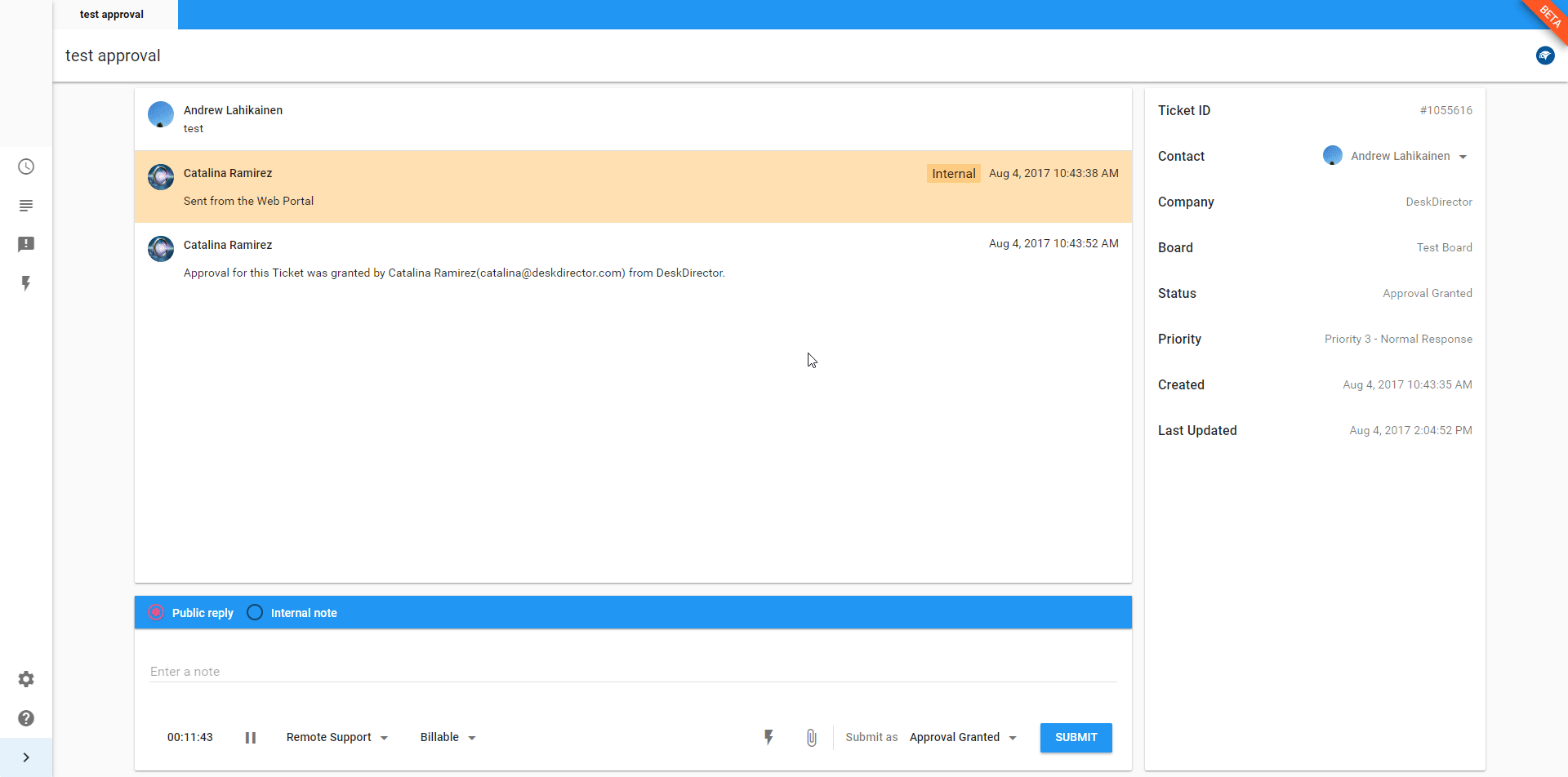
Macros
Macros has been released and are ready for you to use. You can also start using webhook macros now.
Creating webhook macro
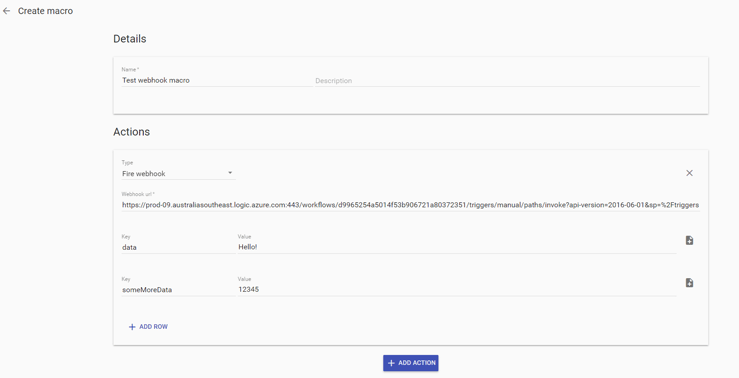
Using webhook
When viewing a ticket you can apply your macros. Each macro may have 1 or more webhooks, so it's important to be able to see what data you're sending off. Take a look at the process below:
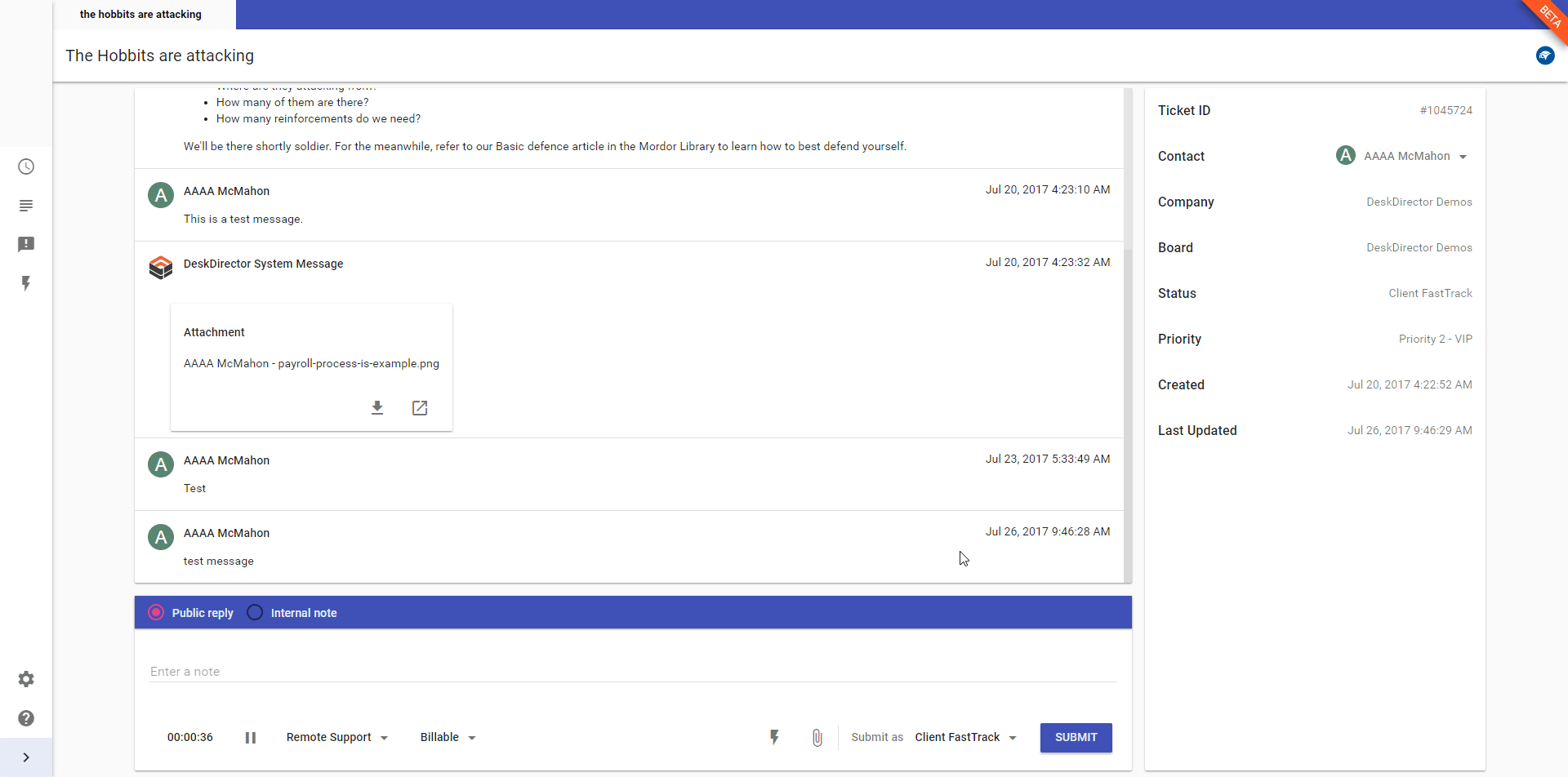
A few things to note:
- We do not wait for any responses from the webhooks. This is to stop the ui from being locked while waiting for potentially many webhooks from resolving.
- There isn't currently a lot of feedback in the ui when sending webhooks. We're currently working on improving this experience.
Schedule Redesign
The schedule now looks very different. We've added a streamlined way to work through your schedule. Take a look:
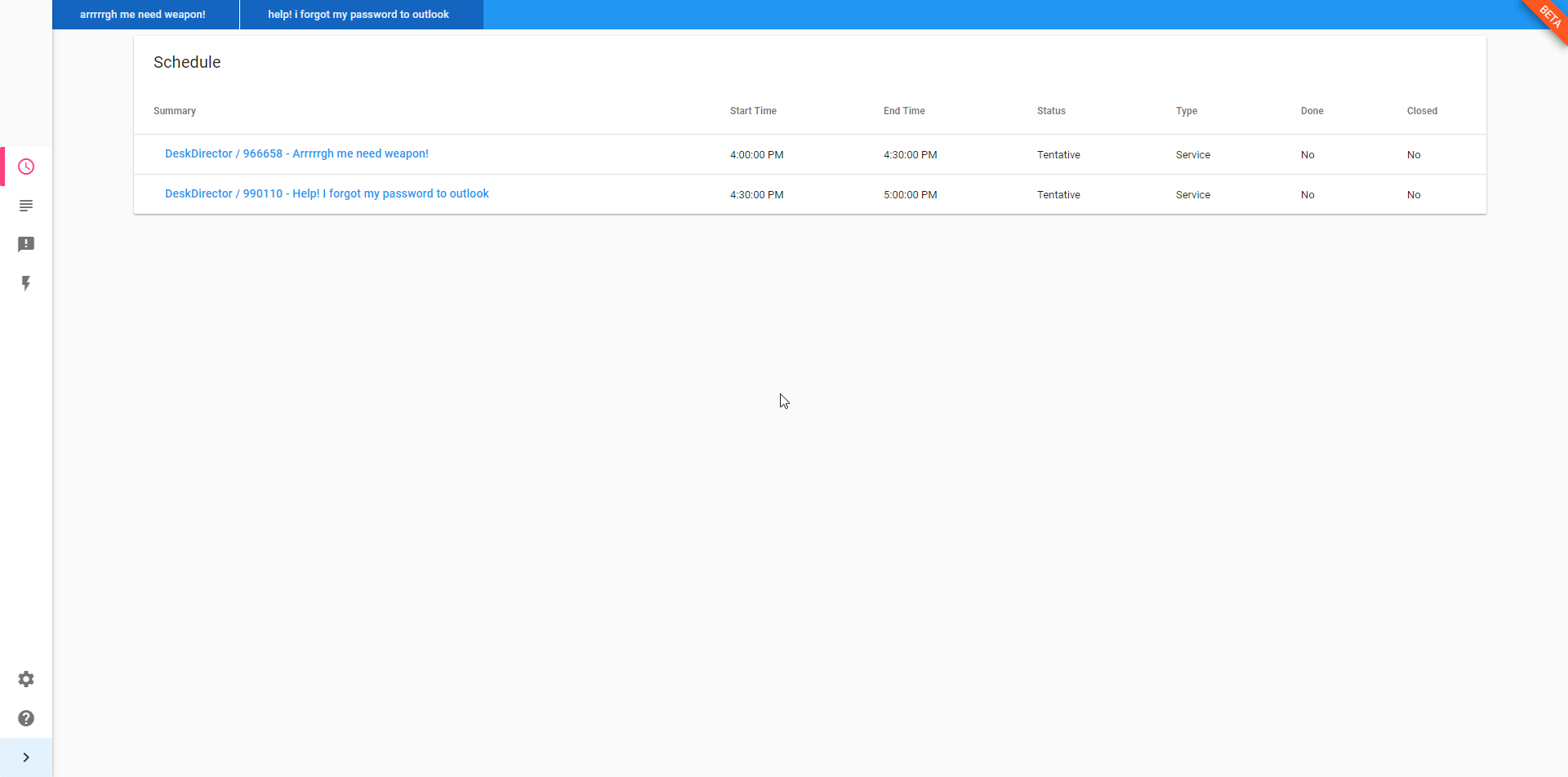
One thing to note is that non-ticket tasks will not be viewable. You will still see them in the schedule list, but you cannot click them at this stage.
To check these features out now on the nightly build, click here:
Please note, that nightly build is a test version of DD Tech.
For the stable build, please use this link.