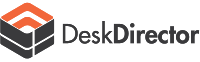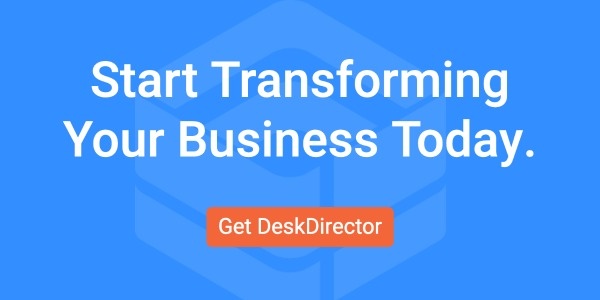For many companies, improving the customer experience and increasing operational efficiency are the top initiatives driving IT investments in recent years.
A well-implemented and managed SharePoint ticketing system can help do both.
A SharePoint ticketing system takes Microsoft’s ubiquitous document collaboration application and uses its built-in automation to manage and streamline the ticket lifecycle.
But once you decide to use SharePoint for ticketing, where do you start? How, exactly, can you create a ticketing system directly in SharePoint?
Read on for ten steps to create a ticketing system in SharePoint that will level up your processes.
How to Create a Ticketing System in SharePoint
1. Establish Needs and Goals
Before implementing a ticketing system, answer some key questions and identify the requirements and goals of the system.
- What will you use your ticketing system for?
- What types of support requests will need to be managed?
- What automated workflows will you need?
- Are you going to require any customization within your ticketing system?
Be sure to document the requirements for your ticketing system; this will help later in the implementation process.
2. Develop a Comprehensive Plan
As with all new software adoption and implementation, you should come into the process with a plan. Take the time to develop an in-depth roadmap for implementing your SharePoint ticketing system, including the time, budget, resources, and employee involvement needed to ensure a seamless transition.
Be sure to consult with tech managers and other employees who will use the ticketing system daily; they’ll be able to provide insight on what you should plan for when adopting SharePoint for ticketing.
3. Configure SharePoint
Step 3 is where the actual implementation begins. Based on your findings in step 1 and plan from step 2, configure your SharePoint instance to meet the requirements of your ticketing system. This will include creating the lists, fields, and workflows you intend to use.
At this stage, you can also integrate with a third-party ticketing tool to make your SharePoint ticketing system even more advanced. With a help-desk solution that sits directly in your SharePoint environment, you can start tickets, load daily digests, update employees, and review progress directly from your SharePoint pages. This means you can easily manage your service tickets, monitor your workflows, and collaborate with your team from one central location.
4. Create Lists and Permissions
Lists are used in a SharePoint ticketing system to store the tickets and related information. To create a list, navigate to the SharePoint site and select "Add an app" from the Settings menu. Then, select "Custom List" and give your list a name.
You can add columns to the list to store information related to the tickets and customize the list view to display the columns you created. You should have at least one list for ticket submitters and one for storing tickets.
Next, it’s time to set permissions. This ensures that only authorized users can access the tickets and related information. To set permissions, navigate to the SharePoint site and select "Site permissions" from the Settings menu.
Then, you can grant permissions to individual users or groups and choose the appropriate permission level. You can also set permissions for individual lists or items within the list, enhancing your system's security.
5. Implement Workflows with Power Automate
While SharePoint does come with some built-in automation and workflows, integrating with Microsoft Power Automate can help bring a SharePoint ticketing system to life.
After integrating, start creating and turning on the workflows you’ll need, including routing tickets to the appropriate team member based on the type of issue, sending reminders for unresolved tickets, or escalating tickets that have been open for too long.
Integrating with Power Automate and a third-party ticketing solution allows you to customize workflows directly in your SharePoint instance based on your organization’s unique needs.
6. Customize the User Interface
To set your customer experience apart from other SharePoint ticketing systems (and other ticketing systems in general), it’s essential to customize the system's user interface to match your organization's branding and style. This will create a cohesive experience for both internal and external end-users.
7. Train Your Techs
One benefit of using SharePoint for ticketing is that your team likely already has experience with the familiar application. Still, the ticket management tools will require a modicum of software training so that users can effectively route and resolve tickets. Training should include creating and managing tickets, communicating with requesters, and tracking progress.
8. Run System Tests
Before rolling out your system, test it to ensure it works as expected and meets the requirements identified in Step 1. Create test tickets and ensure they are routed correctly, notifications are sent to the proper people, and workflows work smoothly.
9. Launch Your Ticketing System
After several successful rounds of testing and training, it’s finally time to launch the SharePoint ticketing system. Make sure to communicate its availability to all internal users and external requesters, and focus on notifying clients of any changes in workflows or procedures they'll need to know.
10. monitor, maintain and refine
Continuously monitor the system to ensure it works as expected, especially in the first few months. Make changes as necessary to improve the system over time. This might include adding new fields or workflows or changing the ticket form based on user feedback.
11. Bonus Step! Enhance Your System with DesskDirector
In step 3, we mentioned integrating with a third-party ticketing tool to level up your ticketing system. DeskDirector is the automated ticketing solution that will bring your SharePoint environment to life by sitting directly in your instance to create centralized, powerful ticket management.
Plus, DeskDirector seamlessly integrates with Microsoft Power Automate, Microsoft Teams, and other Microsoft properties to give you a well-oiled tech stack.
Creating a SharePoint Ticketing System: The Conclusion
SharePoint ticketing systems deserve more attention than they get! By using applications you already have, you can create a basic ticketing system that will serve businesses of all sizes. Plus, by integrating with sophisticated ticketing software, you can enhance your SharePoint environment, streamline your workflows, and improve your employee engagement more than ever before.
Looking for ticket software that will sit directly in your SharePoint instance to upgrade your ticket management? Sign up to try DeskDirector!