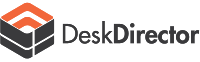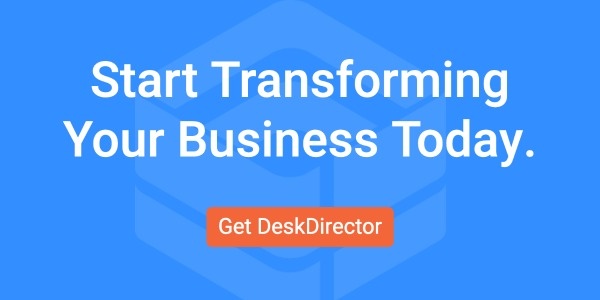The market for workflow automation and related technologies is growing at a rate of 20% per year and is poised to reach $5 billion by 2024.
With a landscape that big and fast-growing, it’s no surprise that most companies are hopping on board the workflow automation train.
But what many businesses don’t know is that they can achieve peak business process automation leveraging software they already use daily, including Microsoft SharePoint.
SharePoint has risen in popularity beyond its humble document management and collaboration origins to include ticketing and workflow management capabilities.
Read on for an explanation on SharePoint workflows, signs your business needs SharePoint automation, the benefits of implementing workflows, and 5 ways to use SharePoint automation to achieve streamlined ticket and task management, and much more.

WHAT IS A WORKFLOW IN SHAREPOINT?
A workflow in SharePoint is a predefined, automated sequence of tasks or processes that streamline and manage business operations within an organization. It involves a series of steps designed to carry out a specific business process, such as document approval, data collection, or project management.
Workflows in SharePoint facilitate the automation of repetitive tasks, ensuring that the right information is directed to the right people at the right time, thereby enhancing efficiency and consistency across various operations.
SharePoint workflows can be simple or complex, ranging from basic approval processes to intricate scenarios involving multiple stages and conditional logic. These workflows can be created using SharePoint Designer, Microsoft Power Automate, or built-in workflow templates, offering flexibility to cater to the unique needs of an organization.
By leveraging SharePoint workflows, businesses can reduce manual intervention, minimize errors, and improve overall productivity, allowing teams to focus on higher-value tasks.
HOW TO CREATE WORKFLOW IN SHAREPOINT
Creating a workflow in SharePoint is a straightforward process that can be accomplished using various tools, depending on the complexity and requirements of your business process.
To get started, you can use SharePoint Designer, a dedicated tool that provides a comprehensive interface for designing workflows. Alternatively, Microsoft Power Automate offers a user-friendly, no-code solution for creating and managing workflows with a wide range of templates and connectors to integrate with other applications. For more ways to enable SharePoint, see the section below!
For those wondering, "how do I create a workflow in SharePoint," the basic steps include navigating to your SharePoint site, opening the list or library where you want to add the workflow, and selecting the appropriate workflow template. From there, you can customize the workflow by defining the specific actions, conditions, and stages needed to complete the process. Once configured, the workflow can be published and tested to ensure it meets your business needs.
6 Signs Your Business Needs SharePoint Workflow Automation
If you're wondering whether SharePoint workflow automation aligns with your business needs, there are several signs to consider. Identifying these indicators can help you determine if automation is the right solution to streamline your processes and enhance productivity.
- Repetitive Manual Tasks: If your team spends a significant amount of time on repetitive tasks like data entry, approval routing, or document review, it's a sign that automation could streamline these processes.
- Inefficient Communication: When communication breakdowns occur due to missed emails, lack of notifications, or delays in information sharing, workflow automation can ensure smooth communication channels and timely notifications.
- Difficulty Tracking Progress: If you struggle to track the progress of projects or tasks across different teams or departments, SharePoint workflow automation can provide real-time visibility into workflow statuses, bottlenecks, and performance metrics.
- Growth and Scalability Challenges: As your business grows, manual processes may become overwhelmed and unable to scale efficiently. SharePoint workflow automation can adapt to increasing workloads, allowing your business to scale without sacrificing productivity.
- High Resource Allocation: If a significant portion of your workforce is dedicated to administrative tasks rather than value-added activities, implementing SharePoint workflow automation can free up resources to focus on strategic initiatives and innovation.
- Customer Satisfaction Concerns: Delays in responding to customer inquiries, processing orders, or resolving issues can lead to dissatisfaction. Automating customer-facing workflows in SharePoint can improve response times and enhance overall customer experience.
Some common SharePoint workflows include status workflows, approval workflows, and notification workflows, so if you’re looking for any of these types or notice some of the six signs, then SharePoint automation might be right for your organization.
5 Ways to Enable SharePoint Automation
1. Team Up with Power Automate
One advantage of using a SharePoint ticketing system is how seamlessly you can integrate with other Microsoft applications, including Teams, Forms, and, most notably, Power Automate.
Microsoft Power Automate, formerly Microsoft Flow, is a SaaS platform for automating recurring tasks. It can be used in tandem with SharePoint to:
- Manage approval flows: Customize page approvals, route tickets and documents to the proper team member, and require approval of documents.
- Work with files and lists created by Microsoft Lists: Manage list, item, and file permissions, automatically move files to different folders once approved, create a flow for a list or library in SharePoint using Power Automate, and more.
- Create and manage custom flows, and reminder flows: Develop and control your own flows and migrate classic workflows to Power Automate flows in SharePoint for a more flexible, secure, and high-performing experience.
2. Use Built-in SharePoint Workflows
SharePoint itself contains some built-in workflows for basic business process automation and operation, which enable you to simplify and optimize certain standard processes:
- Approvals: Route a document or ticket for approval or rejection. This is mainly used for content approval but can extend to ticket approval. This type of workflow is also ideal for processes that require formal sign-off, such as document publishing, expense reports, and project proposals.
- Feedback collection: Send a document or ticket to specific team members to collect feedback.
- Task assignment: These workflows automate the process of assigning tasks to team members based on predefined criteria. They ensure that tasks are distributed evenly and according to each team member's role and availability, improving task management and accountability.
- Status changes: Track an issue or project through three phases with a three-state workflow. Status workflows help track and manage the state of items or documents within a list or library. They can update the status automatically based on specific actions, such as moving from "In Progress" to "Completed," ensuring that team members are always aware of the current progress.
- Reminders: Send notifications and alerts to end users to update them on a ticket or document status or remind internal employees of a task. For example, a notification workflow can send an email reminder to a team member when a task is approaching its due date, helping to ensure timely completion of tasks.
- Issue tracking: Issue tracking workflows are designed to manage and resolve issues or incidents efficiently. They help in logging issues, assigning them to the appropriate personnel, tracking their status, and ensuring timely resolution, which is crucial for maintaining high service standards.
- HR onboarding workflows: These workflows streamline the onboarding process for new employees by automating tasks such as document submission, training schedule creation, and access provisioning. They ensure that all necessary steps are completed consistently and efficiently, providing a smooth onboarding experience.
- Signature collection: Route a document or ticket to designated users to collect digital signatures.
To enable SharePoint workflows, simply:
- Go to Settings in your SharePoint server, then Site Settings.
- In Microsoft 365, click Settings, the Site Settings, and then Site Content.
- On the Site Settings page under Site Collection Administrator, click Site Collection features.
- You should be able to search for basic workflows and click “Activate” for the ones you want to enable.
Of course, to level up and enhance these basic workflows, many tech teams opt to integrate SharePoint with a third-party ticketing system that can sit directly within SharePoint. This allows for the creation of advanced, customized workflows that go beyond the basics.
3. Use SharePoint Designer to Build Workflows
Though SharePoint Designer isn’t as popular as it once was, many still turn towards the 2013 version to design no-code workflows for a specific list or library in SharePoint.
As one expert explains, “SharePoint Designer workflows are created from a list of available workflow activities, and the person who creates the workflow can deploy the workflows directly to the list or library where they will be used.”
Users simply need to download SharePoint Designer 2013, connect it to their SharePoint site, and create a list workflow based on the SharePoint workflow platform. Again, while this isn’t the most popular solution in recent days, many who already use SharePoint Designer appreciate this option.
4. Customize Workflows in SharePoint
Once you get the hang of basic SharePoint workflow automation, such as approvals, statuses, notifications, and other workflows, you can combine what you’ve learned and create your own catch-all workflows unique to your organization.
This is easiest to do when you integrate SharePoint with a more sophisticated ticketing platform. Then, you can seamlessly customize ticketing and other workflows within SharePoint and immediately be taken to your portal, allowing for a cohesive ticket management experience.
5. Use Nintex or Visual Studio
In addition to SharePoint Designer, automation experts sometimes turn to Nintex or Visual Studio to enable multi-stage workflows. These third-party tools are popular for expanding SharePoint’s workflow flexibility and functionality, and both offer tight integrations with SharePoint. You can also create helpful workflow templates in each designer platform, making it easy to reuse effective workflows.
The Benefits of Using SharePoint Workflow Automation
SharePoint workflow automation offers a multitude of benefits for businesses seeking to streamline their operations and boost productivity. By leveraging the power of SharePoint, organizations can transform manual, time-consuming processes into efficient, automated workflows.
- Centralized Collaboration: SharePoint serves as a centralized platform for collaboration, allowing teams to access, share, and collaborate on documents, tickets, and tasks from anywhere, at any time. With workflow automation, processes become seamlessly integrated into SharePoint, facilitating smooth collaboration across departments and locations.
- Customizable Workflows: SharePoint provides robust capabilities for designing and customizing workflows to suit specific business requirements. Whether it's automating approval processes, document routing, or task assignments, SharePoint allows users to create tailored workflows that align with their unique workflows and business processes.
- Streamlined Processes: Automating repetitive tasks and processes eliminates manual intervention, reducing the likelihood of errors and bottlenecks. SharePoint workflow automation ensures that tasks are routed efficiently, approvals are obtained promptly, and deadlines are met consistently, leading to streamlined and optimized processes.
- Improved Visibility and Tracking: With SharePoint workflow automation, businesses gain real-time visibility into the status and progress of workflows. Detailed tracking and reporting capabilities enable stakeholders to monitor workflow performance, identify bottlenecks, and make informed decisions to optimize processes further.
- Increased Productivity: By automating routine tasks and reducing manual effort, SharePoint workflow automation frees up valuable time for employees to focus on high-value activities. This leads to increased productivity, faster turnaround times, and greater overall efficiency within the organization.
SharePoint Workflow automation: The Conclusion
Microsoft SharePoint has a world of uses many don’t know about. Using SharePoint, you can create workflows to enable optimal business process automation with a system you might already use daily.
For those in larger businesses looking to try out SharePoint’s ticketing and workflow capabilities, integrating with a third-party system that levels up SharePoint’s powerful features is an effective way to create a cohesive tech stack.
Looking for a ticketing and workflow management solution that will sit directly in your SharePoint and integrate with the Microsoft suite? Sign up to try DeskDirector!